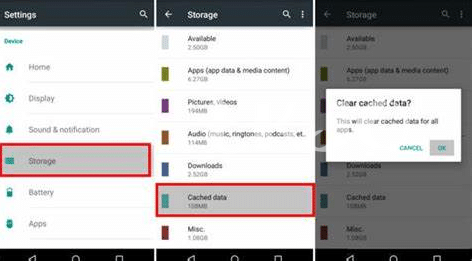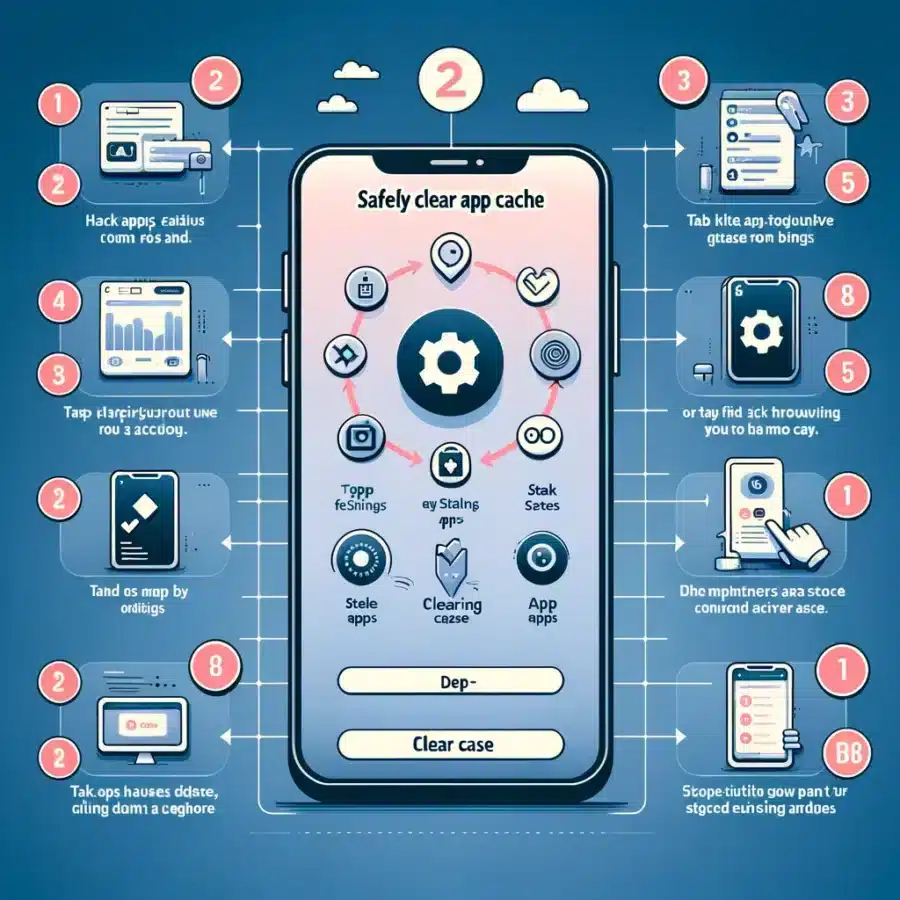
- 🤔 Understanding App Cache Necessities and Benefits
- 🛠 Tools You’ll Need to Clean Your App Cache
- 🚦 When and Why to Clear Your App Cache
- 📱 Step-by-step Guide to Clear App Cache on Android
- 🍏 Clearing Cache on Ios Devices with Ease
- 🔄 Regular Maintenance: Setting a Cache-clearing Schedule
Table of Contents
Toggle🤔 Understanding App Cache Necessities and Benefits
Delving into the smartphone territory, we count on apps to streamline our daily routine, from morning alarms to social media scrolls before bedtime. Yet, these digital companions bear a hidden load: the app cache. Think of this as your apps’ short-term memory, storing bits of information to help them run more smoothly and efficiently—akin to a chef keeping chopped vegetables at hand for the rush-hour bustle. When you revisit an app, that stored data – be it login details, your browsing history, or your personalized settings – allows for a swifter, more tailored experience, sparing you from the tedium of repetition.
However, not all cache is good cache. While it serves a critical role in enhancing app responsiveness, it can sometimes become the digital equivalent of over-stuffed drawers cluttering your phone’s storage and potentially slowing down your device. In some cases, it can even cause apps to misbehave or crash if the cached data becomes corrupt. Recognizing when to purge this data is like knowing when to declutter your space, giving your apps a fresh slate to work with and often resolving performance hitches.
| Cache Component | Benefit |
|---|---|
| User Preferences | Personalization of user experience |
| Login Sessions | Quick access to user accounts |
| History/Temporary Files | Faster app loading times |
By embracing the subtleties of app cache, we not only streamline our virtual interactions but also maintain the health and longevity of our devices. Balancing cache retention with periodic cleansing signifies a mature approach to app management, likely to pay off in performance dividends. 🔄 📈 📲
🛠 Tools You’ll Need to Clean Your App Cache
Embarking on a digital decluttering mission requires very few, yet specific, instruments. At the heart of this process is your own device, whether it’s a chatty smartphone or a steadfast tablet; it holds the key to your cache-clearing quest. The native settings menu often houses a built-in tool that allows for a swift sweep of residual files—no external gadgets necessary. However, for the adventure-inclined, third-party applications can be summoned from the depths of the app store – digital brooms ready to whisk away the digital dust bunnies. Donning their capes of credibility, apps like CCleaner or SD Maid offer an extended arm to those seeking a deeper clean. Before you invite these helpers onto your devices, wield the shield of discernment, and pore over user reviews and privacy policies. Remember, on this journey, your trusty ally—the internet—awaits with valuable insights. Seek out trustworthy resources such as how to clear app cache on android to ensure your path is well-informed. Be aware, though, that the iOS realm is less welcoming to these external aides, favoring the realm’s own innate mechanisms. Thus, with your digital toolkit assembled and knowledge arsenal stocked, you’re well-prepared for the quest to reclaim your device’s storied speed and unburdened performance.
🚦 When and Why to Clear Your App Cache
Navigating the digital terrain of your device, you’ll find that just like a bustling city, your apps are constantly at work, creating temporary files to improve performance 🏃♂️. However, over time, this urban sprawl of data can lead to congested app performance and sluggish navigation. This is where the tech hygiene of clearing your app cache comes into play. Visualize clearing your cache as a spring-cleaning ritual, whisking away clutter that’s no longer serving its purpose 🧹. It’s especially vital following app updates, as obsolete data might linger and cause conflicts with newer software versions. If you’ve noticed apps crashing, freezing, or taking up more space than usual, it’s a sign from the tech gods that a cleanse is due. Moreover, purging cache can also be a protective measure to ensure your personal data isn’t left lingering in the cache of applications you no longer trust or use. Think of it as shredding sensitive documents; a necessary step to guard your privacy 🛡️. So, just as you regularly update your apps to their latest glory, make sure to complement those updates with a cleared cache, keeping your digital space tidy and your device’s performance optimized.
📱 Step-by-step Guide to Clear App Cache on Android
Embarking upon the path to spruce up your beloved Android device, a detour through the oft-overlooked app cache alleys can yield striking performance improvements. Imagine each app on your device as a busy bee, hoarding data fragments in its cache comb to swiftly buzz from task to task. Over time, though, this can lead to an overstuffed cache, causing the device to trudge along rather than zip with vigor. Fear not, for the solution is at your fingertips — and it does not require an arsenal of tools, just a few taps here and there. By delving into the settings menu, you’ll begin the quest of releasing your device from these digital shackles, enhancing its responsiveness with each app cache you clear.
As your digital escapade continues, you might wonder about the exact dominos to topple to achieve this fluid performance. Begin by tapping on the “Settings” icon, a gear-shaped beacon guiding you through the labyrinthine options. Scroll down to “Apps” or “Application Manager” to witness the roster of apps that call your device home. Select an app, these individual alcoves of functionality, and you’ll be greeted by a snapshot of its storage usage. Here lies the trove, the “Clear Cache” button, a simple yet potent tool ready to wipe clean the cache’s slate. This rejuvenating ritual can breathe new life into your apps, discreetly accomplished without disturbing your data or app settings. For those keener on the intricacies or eyeing for visual cues, a treasure of guidelines awaits at how to clear app cache on android, ensuring that even the most technologically trepid adventurers can navigate these waters with ease.
🍏 Clearing Cache on Ios Devices with Ease
Navigating the space of iOS, tidying up your device doesn’t have to be a technological odyssey. The minimalist design of Apple’s operating system simplifies cache management, offering a seamless experience. Unlike its counterpart Android, which allows granular cache cleaning, iOS adopts an all-or-nothing approach to clearing app cache. This is predominantly because of Apple’s privacy and device performance philosophies, which ensure a user-friendly interface and system integrity. To begin the cleansing ritual, you’ll dive into the Settings app, where possibilities for rejuvenating your iPhone or iPad await. With a few taps, you can reclaim precious storage space, all while maintaining the slick performance that Apple devices are known for.
Before setting forth on this digital cleanse, understand that iOS does not provide a direct ‘clear cache’ button for each app. However, if an app is behaving oddly or gobbling up more than its fair share of space, you can offload it, which uninstalls the app but keeps your data and documents. Reinstalling the app from the App Store refreshes it with a clean slate of cache. The road to a decluttered device is also paved with options to clear history and website data in Safari, Apple’s built-in web adventurer. When you decide it’s time to part ways with outdated data, this simple act can significantly enhance your device’s performance and privacy. Dive into the wisdom of a well-maintained cache, and let your digital companion breathe with new life.
| Step | Action | Result |
|---|---|---|
| 1 | Open ‘Settings’ and tap ‘General’ | Access to general system settings |
| 2 | Select ‘iPhone Storage’ | View apps and storage usage |
| 3 | Choose an app to offload | Option to uninstall the app but keep its data |
| 4 | Tap ‘Offload App’ to confirm | App is uninstalled, and storage is freed up |
| 5 | To clear Safari cache, go back to ‘Settings’ and select ‘Safari’ | Navigate to Safari settings |
| 6 | Scroll down and tap ‘Clear History and Website Data’ | Remove cached web pages and data |
🔄 Regular Maintenance: Setting a Cache-clearing Schedule
Imagine your digital device as a busy beehive: the worker bees are apps that tirelessly bring in nectar, which is your precious data. However, just as bees leave bits of pollen in the hive, your apps leave behind cache. While it’s helpful for speeding up processes, over time, this stored data can clog the honeycomb of your device, slowing it down. That’s where the rhythm of regular maintenance buzzes in, ensuring your device operates at its peak. By setting up a routine, you can prevent digital clutter from building up. 🐝⏲️
Think of it as your device’s spa day; a non-negotiable appointment on your calendar reserved for tidying up and performance boosts. The sweet spot for most users lies in a bi-weekly cache clear-out, aligning perfectly with the lunar fortnight. However, this can vary depending on your device usage. If you’re a power user, diving daily into a deluge of apps, a weekly cleanse might be your tempo. Conversely, if your digital dance is more of a leisurely waltz, a monthly schedule might suffice. Remember, the key is consistency, so mark your calendar and set those reminders. Your device will hum with gratitude, operating snappily, just as it did when first out of the box. 🗓️🛁