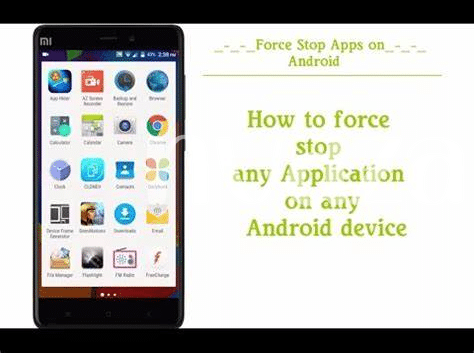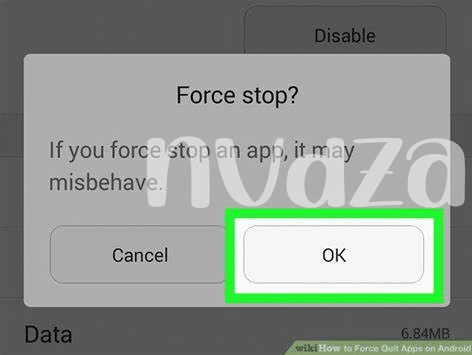- What Does Force Stop Actually Do? 🚦
- When Should You Force Stop Apps? 🤔
- The Impact of Force Stopping on App Behaviour 🔄
- How to Force Stop an App Step-by-step 🛠️
- Myths Vs. Facts about Force Stopping Apps 🔍
- Alternatives to Force Stopping Apps 🌐
Table of Contents
ToggleWhat Does Force Stop Actually Do? 🚦
Sometimes, you might notice your phone acts like it’s got a mind of its own, apps open when you didn’t tap on them, or they freeze when you’re right in the middle of something important. 🤔 That’s when you might think about using the “force stop” option. Imagine you’re at a busy intersection where traffic is buzzing with no signs of stopping. Hitting “force stop” is like being a traffic cop who steps in to blow the whistle and signal a stubborn car to halt. This tells the app to immediately stop all activity; no more traffic from that app creeping through for now.
When you “force stop” an app, it’s like you’ve pulled the plug on its power source. 🔄 Everything comes to a screeching halt: all those background tasks and constant buzzing of updates – they all stop. It’s not a gentle goodnight; it’s lights out, right now. This action can be a useful trick when your app isn’t behaving well, or it refuses to shut down normally. But be careful, repeatedly forcing apps to stop can sometimes make them a bit grumpy and lead to unexpected behaviors, like a bagholder holding onto his assets, hoping for things to bounce back. Definately, it saves your battery from getting drained by a misbehaving app, much like how you’d want to save your energy after a long day.
| Action | Result |
|---|---|
| Force Stop | All app activity ceases |
| Background Tasks | Stops immediately |
| Battery | Saves power |
| App’s State | May lead to unpredictable behavior |
When Should You Force Stop Apps? 🤔
In the bustling digital world, it’s akin to a crowded room where every app is clamoring for attention – sometimes they don’t play nice, hogging more than their fair share of your phone’s resources. Enter the superhero move: the force stop. It’s like telling a misbehaving app, “Take a time-out!” This comes in handy if an app is acting like a defiant toddler, refusing to work right or slowing down your phone as if it’s stuck in molasses. 🏃
Consider it the tech equivalent of a power nap for your apps. If an app freezes or starts giving you the silent treatment (aka crashes), force stopping it can be like a gentle nudge to get it back to business. And in scenarios where you spy an app secretly mining away your battery or data like a cryptojacking fiend, pushing that force stop button is like cutting off its candy supply. Just be mindful, as overusing this trick can make some apps throw a tantrum, losing unsaved data or resetting your progress. 🔄💾
The Impact of Force Stopping on App Behaviour 🔄
Imagine this: you’ve been playing your favorite game on your phone, but it suddenly freezes 🤯. What do you do? Well, you might be tempted to force stop the app. But beware, this is like giving your app a sudden time-out without the chance to save its work. The next time you open it, it might forget where it left off, or worse, it could be a bit cranky and not start properly. It’s like waking up on the wrong side of the bed!
Now, think of your phone as a busy bee 🐝, with each app doing its own dance. When you hit that ‘force stop’, you’re basically telling the app to drop everything and take a nap. This could mean no more notifications or updates from it untill you start it up again. And if you do this to an app that’s a ‘bagholder’ of important tasks, you could be setting yourself up for a surprise where things that should have happened, just… didn’t. Just remember that using force stop is a bit like playing tag with your apps – it’s all fun and games untill someone ends up a bit ‘rekt’.
How to Force Stop an App Step-by-step 🛠️
Imagine your phone is like a busy little town where apps are like the workers in it. Sometimes, a worker needs a time-out, and that’s where “force-stop” comes in. Now, let’s talk about keeping your digital town in order. First, open up your phone’s settings; it’s like the town hall where all controls are. Scroll to ‘Apps’ or ‘Application Manager’ from the list — think of it as the roll call for all your app workers. Find the app that’s been acting up, maybe it’s been causing a bit of FOMO by not opening right or sending notifications late.
Tap on it, and you’ll see a ‘Force Stop’ button. It’s like telling that app worker to take a break and come back refreshed. Hit that button, confirm your action, and voilà! The app takes a nap, stopping all its activities cold. But remember, when it wakes up, it’s back to the grind, so any unresolved issues might still be there. If you ever find yourself asking, “how to add an app to Android auto,” simply check out this nifty guide at how to add an app to Android auto for smooth cruising. It’s always good to know how to manage your apps effectively for those just-in-case moments – no need to be a normie when it comes to tech smarts! Just be careful not to accidently become a bagholder with app issues piling up, and definately keep your phone’s well-being in check.
Myths Vs. Facts about Force Stopping Apps 🔍
Some people think force stopping an app is like giving it a coffee break, expecting it to run faster when they reopen it – but let’s get real. One myth suggests that when you force stop an app, it clears away any digital clutter, like a fresh start. The fact is, force stopping is more like telling your app to take a timeout; it doesn’t tidy up old files or make the app faster 🏃💨. Another common misunderstanding is that force stopping can harm your phone or save a ton of battery. Not true! In reality, it just stops the app from running right now and doesn’t have any lasting impact on your phone’s health or battery life 📲🔋. Force stopping is a quick-fix, not a magic wand. If you’re facing real issues with an app, it’s better to look into updates or reinstall instead of hoping force stops will turn you into some tech wizard 🧙♂️✨.
| Myth | Fact |
|---|---|
| Force stopping saves lots of battery. | Only has a minor effect on battery life. |
| Force stopping damages your phone. | No lasting damage, just halts the app. |
| Force stopping makes apps run faster. | Doesn’t clear digital clutter or enhance speed. |
| It’s the best fix for app issues. | Updates or reinstalls are often better solutions. |
Remember, don’t fall prey to FOMO, thinking you’ll miss out on your phone’s best performance if you don’t force stop apps all teh time. And certainly, force stopping isn’t some kind of flippening magic for your phone’s enviroment – apps don’t suddenly become better versions of themselves. It’s important to DYOR and understand when it actually makes sense to force stop an app and when it might just be an unnecessary step.
Alternatives to Force Stopping Apps 🌐
Sometimes, your phone feels like it’s slowing down or an app isn’t behaving as it should, and your first thought might be to force stop it to get things back on track. But hang on! There are smoother roads to take that won’t leave you with a case of cryptosis from troubleshooting woes. 🛤️ For starters, try giving the app a nap by simply restarting it. This gentle nudge often fixes temporary glitches. If that doesn’t help, clear the cache to tidy up, kind of like how you’d acommodate a friend crashing on your couch by cleaning up your living room. It removes old data that might be causing hiccups. And remember, sometimes patience is key. If an update is rolling out, it could be the golden ticket to solving your issues, so keep an eye out and update when available. So before you get rekt making hasty decisions, take a breath and explore these less drastic options. 🌟💡