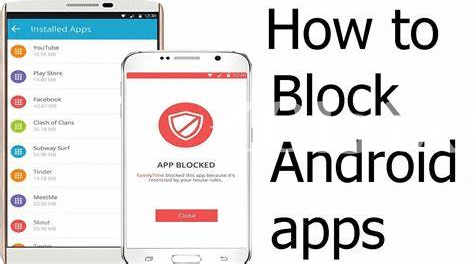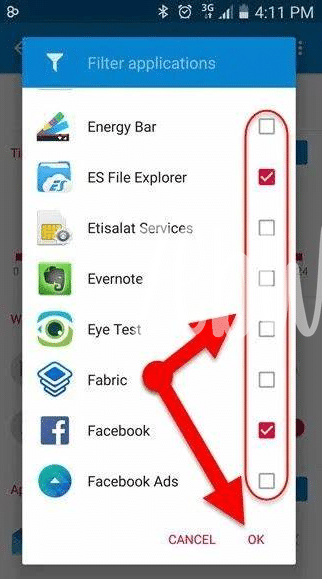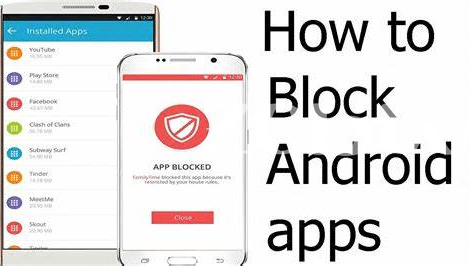- 🚫 Built-in Android Features for App Restrictions
- 🛠️ Using Third-party App Blockers Effectively
- 🌐 Block Apps through Your Router Settings
- 📱 Setting up Parental Controls for Kids’ Devices
- 🕒 Utilizing Digital Wellbeing & Focus Mode
- 🔒 Advanced: Using Adb to Disable Apps
Table of Contents
Toggle🚫 Built-in Android Features for App Restrictions
In the palm of your hand lies a digital universe, and within your Android device are tools that serve as gatekeepers to that universe. As time progresses and app usage skyrockets, you might find the need to rein in the array of applications beckoning your attention. Picture this: with a few taps, you delve into the ‘Settings’ menu, where the ‘Apps & notifications’ section awaits. Amidst these settings, the ‘App permissions’ option stands as an overseer of your apps’ behavior. Should an app require a timeout, you can harness the power to enable or disable it, ensuring it quietly rests until you decide to wake it. 🌙
Further navigation will unveil the ‘Screen time’ feature, a silent guardian of your digital habits, which allows you to monitor how much time you’re investing in each app. But what if young eyes are gazing upon your screen? The ‘Multiple users’ function comes to the rescue. It allows creation of a separate user profile for your children, securing a tailored digital playground for them, without affecting your apps and settings. 🧒
These native controls, nestled subtly within the very fabrics of Android, offer a robust foundation for app restriction—a fortress of focus, built without an extra download in sight. Embrace the power at your fingertips; wield these built-in features to carve out tranquility in a world abuzz with notifications and temptations. Let’s not forget the peace of mind that comes with knowing you’re in control of the digital pathways you and your loved ones tread. 🛡️
Explore the power of Android’s built-in app restriction features in the following table:
“`html
| Feature | Location | Description |
|---|---|---|
| App Permissions | Settings → Apps & notifications | Manage what resources and data each app can access. |
| Screen Time | Settings → Digital Wellbeing & parental controls | Track and limit how much time is spent on apps. |
| Multiple Users | Settings → System → Advanced → Multiple Users | Create and manage user profiles with specific app access. |
“`
Harness the capabilities of these built-in features and tailor your digital environment to suit your lifestyle or family needs, all within the existing ecosystem of your Android device.
🛠️ Using Third-party App Blockers Effectively
In a digital age where distractions are but a tap away, mastering the art of productivity is synonymous with the judicious use of app blockers. Envision a third-party application, a valiant gatekeeper that empowers you to tailor your digital environment to your goals. These virtual sentinels offer a more robust set of controls compared to the native options, allowing you to designate which tempting apps are off-limits during work hours or study sessions. Picture the serenity of a focus-enhanced workflow, uninterrupted by the siren calls of social media and instant messaging. By scheduling specific times for app usage or setting up a maximum daily screen time, these tools aid in forging a disciplined digital routine. It’s akin to having a personal coach, one who understands the ebbs and flows of your willpower, nudging you gently back on track. Moreover, for those who have ever pondered 🤔 how to record a call in Android without an app, many third-party app blockers also come equipped with advanced features to tackle such needs discreetly. Embracing these guardians of concentration can be transformative, turning the tide in your favor as you reclaim your time and attention from the jaws of digital excess. 🛡️👩💻
🌐 Block Apps through Your Router Settings
Harnessing the power of your home network can be an unconventional yet effective fortress against digital distractions. By delving into the labyrinth of your router’s settings, a world of granular control unveils itself, allowing Android users to deny their devices access to time-consuming apps without installing additional software. Imagine your router as an ever-vigilant gatekeeper, standing between your apps and the Wi-Fi they so desperately crave. With a few tweaks to the router’s parental controls or URL filters, you create custom digital boundaries, ensuring that social media or games won’t beckon during work or study hours. 🛡️ For the uninitiated, the process might sound daunting, but it’s akin to teaching a toddler the word “no”—firm, yet effective. The beauty of this approach lies in its network-level reach; any device connected to your Wi-Fi can be seamlessly ushered into a productivity-friendly environment, all without installing a single app. Plus, with settings often safeguarded behind a password, the temptation to toggle off restrictions requires a deliberate effort—adding an extra layer of deterrent. 🧠✨
📱 Setting up Parental Controls for Kids’ Devices
In the digital playground, our little ones often navigate with a fearless sense of curiosity. As parents and guardians, it’s our duty to guard the gateways of their digital interactions. The modern Android realm offers a quilt of protective measures that snugly shields young users from the vast expanses of the app world. By delving into the device’s settings, caregivers can artfully customize permitted applications, ensuring their curious clicks lead to safe spaces. This approach not only educates the youth about healthy app usage but also instills an early understanding of digital boundaries.
While setting these digital fences, one might ponder over more than protection—like knowing how to record a call in Android without an app, a handy feature for various reasons. Back in the parental control terrain, screen time becomes a calculable currency, doled out in harmony with daily routines. This empowers parents to seamlessly integrate technology into their child’s life—a companion in learning, rather than a barrier. Through the use of such controls, the digital experiences of our young ones can be both enriching and reassuringly secure, striking a balance that resonates well with the rhythm of family life. 📘💡👨👩👧👦
🕒 Utilizing Digital Wellbeing & Focus Mode
In the bustling digital age where screens clamor for our attention, it’s paramount to carve out time for tranquility and focus. Enter our unsung hero, the suite of tools designed to restore balance: Digital Wellbeing. This gem, tucked away in the settings of your Android device, is akin to a wise sage that understands the value of moderation. It invites users to set time limits on app usage, nudging towards a healthier digital diet. The grayscale mode, akin to turning your vibrant world of color to a monochrome palette, discourages late-night scrolling, while the dashboard provides enlightening insights into your digital habits, empowering you to make mindful changes.
As the day wanes, Focus Mode stands as a guardian between you and the pull of productivity-sapping applications. With a tap, this feature allows the cultivation of a virtual sanctuary by silencing selected apps, eliminating their notifications, and ensuring they fade into the background. What’s left is a distraction-free space, ripe for deep work, study, or serene relaxation. These mindful features are more than just tools; they’re a chance to reclaim your time and attention, to invest them wisely in endeavors that truly matter.
| Feature | Description | Benefits |
|---|---|---|
| Dashboard | Provides an overview of your app usage | Increases awareness and aids in managing screen time |
| App Timers | Sets daily limits for individual apps | Helps reduce overuse and promotes moderation |
| Grayscale Mode | Turns the screen to black and white | Discourages late-night usage and improves sleep quality |
| Focus Mode | Pauses distracting apps | Enables concentrated work sessions and relaxation |
🔒 Advanced: Using Adb to Disable Apps
For the tech-savvy Android user seeking to take control of their device on a deeper level, the Android Debug Bridge (ADB) is a powerful tool that can seem daunting at first but offers unparalleled control. 🖥️🔧 Imagine possessing the ability to pinpoint specific apps that distract you or consume too much of your time and disable them, not just on the surface but at the system level. ADB sidesteps the limitations imposed by the usual application interfaces and gets down to the nitty-gritty, allowing users to issue commands directly to their device’s operating system. Granting this level of access does require enabling USB debugging and sometimes unlocking the bootloader, which might void your warranty or expose your device to risks if not done properly. Therefore, expert handling is advised. Savvy users harness ADB for crafting a focused and minimalist phone environment, removing bloatware that cannot be uninstalled through conventional means, and ultimately achieving a Zen-like state for their digital experience. ✨🔨 Although this route is less traveled compared to other app-blocking methods, the level of customization and permanence is unmatched, making it a favorite among developers and productivity enthusiasts. However, it’s worth noting that one must tread carefully, armed with the knowledge that disabling the wrong app can lead to system instability. Nonetheless, once mastered, ADB offers a rewarding path to a less cluttered and more purpose-driven smartphone usage.