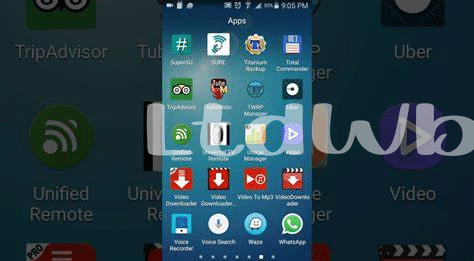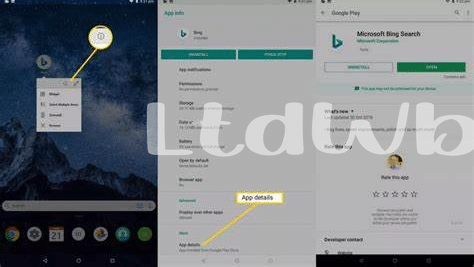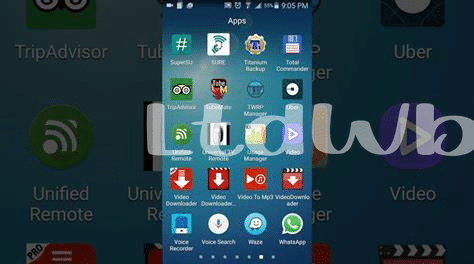- 🧐 Setting the Stage: Understanding Android’s Layout
- 🔍 Starting the Hunt: Check the App Drawer
- 🕵️♂️ Diving Deep: Unearth Hidden Menus and Settings
- 🚀 Up, up and Away: the Role of Third-party Apps
- 🛠 Tweaking the Toolbox: Developer Options Unveiled
- 🛡 Play It Safe: Security Apps to Shield Your Phone
Table of Contents
Toggle🧐 Setting the Stage: Understanding Android’s Layout
Imagine you’re stepping into a treasure hunt, exploring every nook and cranny of a vast landscape – that’s what delving into your Android phone can be like. In this digital jungle, knowing how to navigate can make all the difference. Android’s layout is your map; it’s where your apps and features hang out, waiting to be used. But sometimes, they can hide from view, playing a game of hide and seek with you. Don’t worry though, even if you feel like a normie in this high-tech world, grasping the basics of the layout isn’t rocket science.
Here’s a handy table to kick things off:
| Area | Purpose | Tips |
|---|---|---|
| Home screen | Your main area, where you can place favorite apps for easy access | Long-press on the home screen to uncover customization options |
| Notification shade | Where you receive updates on messages, music control, and quick settings | Swipe down from the top of the screen to open |
| App drawer | A full list of installed apps, typically hidden away from the home screen | Usually accessible by swiping up from the dock on the home screen |
| Settings menu | The control room for your device, jam-packed with toggles and tools | Can be opened via the gear icon, either in the notification shade or the app drawer |
As we embark on the adventure to flush out those elusive apps that seemingly vanished, remember, patience is key. Even if the technology seems to moon over our heads, once you have the basics down pat, you’re ready to start the hunt. And who knows, you might just acheive a new level of mastery over your device in the process.
🔍 Starting the Hunt: Check the App Drawer
Curiosity often leads us down some unexpected paths, and your Android phone’s app drawer is no exception. Like the entrance to a virtual labyrinth, it’s where you might uncover secretive nooks for apps to nestle away from plain sight. FOMO is real when you can’t find that app you know you installed but just can’t spot it amidst the crowded space. And while you’re on the lookout, don’t forget to give a glance at settings wich might be concealing yet more apps. To keep on top of what’s happening in your digital den, and ensure none of your apps are playing hide and seek without your permission, it’s neccessary to become familiar with how your device manages such digital hideaways.
🕵️♂️ Diving Deep: Unearth Hidden Menus and Settings
It’s like playing detective on your own phone – sometimes, those sneaky hidden apps are cleverly out of plain sight. Picture yourself going through every nook and cranny of your Android’s settings.
🔧 Sometimes, it’s all about knowing where to look. Maybe you’ve got a hunch that an app is lurking somewhere in the shadows. So you delve into the settings menu; you’re not just a user now – you’re on a quest. A peek into the “Applications” section might reveal some clues. But don’t stop there! Even the “Battery” and “Storage” settings can unveil apps that play hide and seek. Kind of like having crypto FOMO, you can’t rest untill you crack the case. Keep an eye out, though – a bagholder might not just be in the world of cryptocurrency; unused apps can also weigh down your phone’s performance.
🚀 Up, up and Away: the Role of Third-party Apps
Imagine you’ve looked everywhere on your Android phone and still can’t find that sneaky app. It’s time to call in some extra help from third-party apps 🛠️. These aren’t just any apps; think of them as your digital detectives. They’re designed to sniff out the apps that don’t want to be found, giving you the power to see every hidden corner of your phone. But be careful, not all heroes wear capes – some might be wolves in sheep’s clothing. Ensure to DYOR before trusting any third-party tool with your precious digital space. And while we’re on the topic of smart sleuthing, check out this neat trick on how to show notification number on app icon in android. It’s like giving your phone’s app icons their own little assistants, always ready to alert you discreetly. So, with your trusty third-party apps and a few clever tweaks, you’ll be uncovering hidden apps like a pro. Just make sure you’re not left holding the bag if an app tries to pull a fast one on you!
🛠 Tweaking the Toolbox: Developer Options Unveiled
Diving into the deep end of Android’s capabilities might feel like swimming with sharks, but the developer options are a treasure chest waiting for the brave. Like a savvy crypto trader resisting FOMO and steering clear of rash decisions, we can use these hidden settings to enhance our phone’s performance. Here, secret options surface, enabling the intrepid explorer to speed up animations or simulate different scenarios. But beware, for just as a whale can influence crypto markets, these powerful tools can drastically affect your device. It’s a playground for the tech-curious, but with great power comes the need for responsibility. Navigate wisely, or you might just find yourself wishing you had those diamond hands of patience when things go south.
| Feature | Description | Risk Level |
|---|---|---|
| Animation Speed | Adjust the speed of transition animations | Low |
| Mock Locations | Set fake device locations for testing | Medium |
| USB Debugging | Allows direct connection to a computer | High |
🛡 Play It Safe: Security Apps to Shield Your Phone
In the ever-shifting landscape of technology, keeping your digital life secure is much like trying to hold water in your hands—challenging but essential. Imagine you’re a digital ninja, stealthily maneuvering through the maze of apps on your phone, and suddenly, you encounter the dark arts of ‘cryptojacking’. It sneaks into devices, stealing resources to mine cryptocurrency, leaving you as the unintended ‘bagholder’ of performance issues. Fear not; your shield comes in the form of robust security apps. These digital guardians are the unsung heroes, tirelessly working behind the scenes to fortify your phone’s defenses against such malicious threats.
While you may confidently chant ‘HODL’ as you clutch onto your crypto investments, remember that vigilance on your mobile device should be just as steely. Security apps can scan for malware, and lock down your private information with a fortress of encryption, preventing even the slickest cyber intruders from turning your smart haven into a playground for schemes. Often, these apps are a beacon of defense, saving us from our own occasional clicks that may lead to ‘phishing’ disasters. So, before you venture into the digital jungle, arm yourself with the best tools to keep your sanctuary unassailable—it’s not just smart, it’s a necesssity.