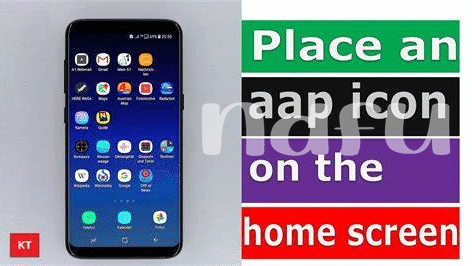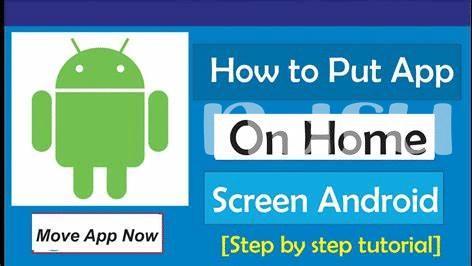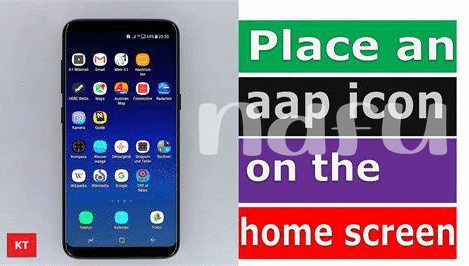- Unlock the Power of Long-press 🌟
- Explore the Android App Drawer 🔍
- Mastering the Drag and Drop 🤖
- Organize Your Apps with Folders 📂
- Widget Wonders on Your Home Screen ✨
- Fine-tuning Your Layout with Grids 📏
Table of Contents
ToggleUnlock the Power of Long-press 🌟
Imagine you’re in a world where every icon on your Android device is brimming with potential, much like a treasure waiting to be unlocked. This is the magic woven into the realm of the long-press, a simple yet profoundly impactful gesture that transforms the way you interact with your home screen. As your finger graces an app icon and applies a touch of pressure, a spectrum of possibilities unfurls before you. An unassuming press summons a contextual menu teeming with actions: app information 🛠️, removal prompts 🗑️, and a suite of other shortcut operations, all tailored to enhance your digital experience without the need for complex navigation.
Beyond the immediate actions, the long-press initiates the gateway to personalization, allowing you to effortlessly relocate your icons to an ideal spot on your canvas – the home screen. Here’s a glimpse into the simplicity of customizing your interface:
| Action | Result |
|---|---|
| Long-Press App Icon | Reveals contextual menu |
| Drag Icon | Allows you to place it elsewhere |
| Release Icon | Sets the app’s new home on your screen |
The process is swift and the learning curve gentle, catering to both tech novices and aficionados alike. Not just a means to an end, the long-press is your silent ally, discreetly offering a hand to command your digital domain with authority and ease. So next time you hold your device, remember the power resting at your fingertips – a world of efficiency just a long-press away.
Explore the Android App Drawer 🔍
The app drawer is akin to a treasure trove, a place where all your apps reside away from the home screen spotlight. Navigating through this digital chest requires just a tap on the icon that harbors a grid-like pattern, usually nestled at the bottom center of your home screen. Within, you’ll find rows upon rows of apps, some of which you may have forgotten you even installed! Swiping left or right unfurls the entirety of your collection, with each slide revealing more candidates for quick access. To streamline your user experience, consider tailoring your home screen to include the most frequently used apps. Simply locate the app you desire to bring into frequent service, then employ a gentle press and hold. This action summons a subtle vibrational feedback or visual cue, signaling the app is ready to be whisked away to its new destination. A careful drag to the edge of the drawer lifts it onto the home screen, and once you position it to your liking, lifting your finger seals its place. How to add an app to the home screen of your Android shows you more detailed steps on personalizing your digital workspace, ensuring those essential apps are always at your fingertips, enabling a smooth and efficient navigation through your daily digital routine. 🤖📂✨
Mastering the Drag and Drop 🤖
Imagine your Android device as a canvas and you, the maestro of app arrangement, conducting the symphony of icons across the screen with just the tip of your finger. The magic begins with a simple touch on an app icon, initiating a tactile engagement that is both intuitive and satisfying. As the icon wiggles with anticipation, the drag-and-drop ballet commences. With a careful slide across the screen, each app embarks on a journey to its new home, gliding over the wallpaper like a figure skater on ice. 🤖
This maneuver isn’t just about moving icons; it’s about streamlining your digital life, optimizing your flow, and anchoring your daily essentials within thumb’s reach. 🌟 As you arrange and rearrange, finding the sweet spot on your device’s screen, the once-cluttered app sea transforms into a neatly curated exhibition of productivity and entertainment. Position your social media hub adjacent to your news feed, or your travel apps beside your calendar for easy planning—each swipe and placement builds your unique ecosystem tailored for efficiency. Remember, the freedom to organize and reorganize is always at your fingertips, offering endless possibilities for your ever-evolving app array. Let the transformative power of drag and drop sculpt your interface into a personalized masterpiece. 🔍
Organize Your Apps with Folders 📂
When your digital landscape starts to feel like a wilderness of apps, harness the magic of folders to bring order to the chaos. Much like tucking away files into drawers in the physical world, grouping apps into folders on your Android device is a convenient way to ensure your favorite tools and distractions coexist in harmony. Begin by conjuring up the desired apps with a touch and gathering them together. With a simple drag of one app icon onto another, a folder is born, inviting you to name it as you please—a personal touch for your digital domain.
Sprinkling a little organizational fairy dust doesn’t stop at mere creation; think of your home screen as a canvas, and folders as your paint. Color-code your apps or label folders by function—whether it’s ‘Social 🌐,’ ‘Work 💼,’ or ‘Games 🎮’—to swiftly navigate through your digital universe. The serenity of minimalism is just a few folders away. And for those yearning to master every inch of their digital terrain, consider visiting how to add app to home screen android for more efficient tips on customizing your user experience. Let the folders be your guide to a clean, well-organized home screen that marries functionality with aesthetics.
Widget Wonders on Your Home Screen ✨
Immerse yourself in the magic of Android’s customizable home screen, where widgets are not just shortcuts, but gateways to information and functionality at your fingertips. 🧙♂️ Picture a world where your home screen does not merely launch apps but becomes a hub of at-a-glance information. With a tap and hold, a canvas of widgets unfurls, offering you myriad opportunities to personalize your digital experience. Imagine resizing a music player to groove to your latest playlist or a calendar that reminds you of your day’s agenda without opening an app—efficiency and aesthetic hand in hand. 🎨 Widgets can transcend the ordinary by coupling real-time updates with interactive features; whether it’s checking the weather with a digital thermometer 🌡️ or tracking your fitness goals with dynamic charts, your home screen can be both a control center and a window to your digital world. To materialize such a vision on your device, simply access the widget menu and drag your chosen widget to an ideal spot on your home screen. Here’s a simple table to guide you through the types of widgets you might consider adding:
| Widget Category | Utility | Examples |
|---|---|---|
| Productivity | Keep track of tasks and schedules | Calendar, To-do lists, Notes |
| Entertainment | Access media and hobbies | Music player, Photo slideshow, Game stats |
| Information | Stay updated with real-time data | Weather, News headlines, Stock market |
| Personal Health | Monitor and encourage a healthy lifestyle | Fitness tracker, Water intake reminder, Sleep cycle analysis |
Fine-tune your home screen so that life’s complexities simplify into a mosaic of personalized widgets, each a tile in the vast interactivity grid, making convenience and style the cornerstone of your mobile habitat.
Fine-tuning Your Layout with Grids 📏
As you meticulously place your apps and widgets, drawing the lines of your digital realm, the humble home screen grid awaits to bring order to the expanse. Think of this grid as the unsung hero of your interface, a lattice upon which your app-icons dance to the tune of your daily needs. By adjusting the grid size, you’re not just shuffling icons; you’re optimizing your space and your time. A larger grid accommodates more apps, a beacon for the power users who thrive on having their tools just a tap away. Meanwhile, a compact grid suits the minimalist, keeping things sleek and visually soothing. 📲✨
However, this isn’t just about aesthetics; it’s a tale of functionality meeting personalization. Venture into your settings, where the grid options lay hidden like a secret garden. Here, you’ll transform your user experience, adapting the rows and columns to fit your fingertips’ reach. With each app snugly nested in its rightful place, your home screen becomes an extension of your habits, an ally in the whirlwind of digital life. It’s through this calibration that your device feels less like technology and more like a natural part of you. Embrace the grids, and watch as they pave a path to a more efficient, personalized interface—one that gleams with the satisfaction of everything in its perfect place. 🌌👌