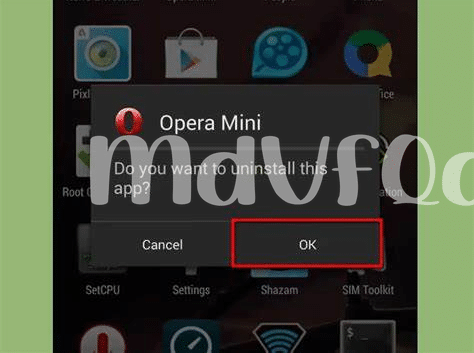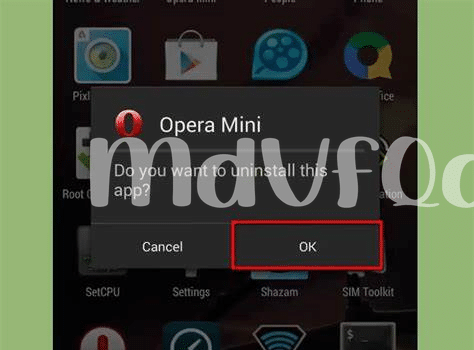- Swipe and Uninstall: the Quickest Method 🚀
- Through App Settings: a Detailed Cleanup 📲
- Play Store Uninstall: Where It All Began 🛍️
- Batch Uninstall: Removing Multiple Apps Fast 🗑️
- Factory Reset: the Nuclear Option 🏭
- Use Third-party Apps for Bulk Deletions 🔨
Table of Contents
ToggleSwipe and Uninstall: the Quickest Method 🚀
Imagine gliding through your Android device, a digital breeze whisking away unused apps with a mere flick of your finger. Picture this: amidst a sea of icons, you zero in on an app that’s overstayed its welcome. With a simple, swift swipe upwards or sideways, it’s as if you’re casting a spell, and a miniature trashcan icon appears, eager to devour the unwanted program. This gesture, almost like a dance move, is your magic wand in the realm of quick decluttering. No lengthy goodbyes, no second-guessing—a tap on “OK” and the app vanishes into the digital void. It’s a swift and satisfying vanquish, leaving you with a cleaner, more streamlined app drawer, and a sense of immediate gratification. 🎩✨
In the realm of removal, this tap-and-drag ballet is more than just visually pleasing; it also does wonders for your device’s well-being, freeing up space and memory, allowing your digital companion to breathe and perform better. And in the world where time is as precious as phone storage, this method is a godsend for those who seek efficiency without the burden of wading through menus and settings. 🚀📈
| Swipe Method Steps | Benefits |
|---|---|
| 1. Long-press the app icon | Immediate action |
| 2. Drag to ‘Uninstall’ | No need to enter app settings |
| 3. Confirm uninstall | Quickly frees up space |
In a world where simplicity reigns supreme, this method is king, a perfect harmony of form and function that leaves your Android device as the epitome of minimalism. Indeed, it’s a small step for a user, but a giant leap for your smartphone’s performance. 📱🌌
Through App Settings: a Detailed Cleanup 📲
Embarking on a digital decluttering spree can be quite cathartic, especially when you dive into the app settings for a meticulous application purge. Picture this: Your Android device, once brimming with an overwhelming array of apps, now stands to benefit from a cleanse that’s both methodical and satisfying. Here you have the power to not only uninstall apps, but also clear cache and data, which reclaims storage space and potentially boosts device performance. It’s like giving your gadget a refreshing spa treatment! Moreover, managing permissions ensures that only the apps you truly trust have access to your private information, fortifying your cyber defenses. While in the thick of this cleanup, imagine stumbling upon a hidden gem within your app vault that reminds you of smart ways how to get free money on cash app on android, turning routine maintenance into an opportunity for discovery. As you systematically sift through each application, the sense of control is palpable, knowing every swipe is a step towards a streamlined, more efficient Android experience. 🧼👩💼📱
Play Store Uninstall: Where It All Began 🛍️
Stepping into the virtual aisles of the Google Play Store 🛍️, one finds the origin of many apps that live on our Android devices. It’s from this digital marketplace that we handpick applications that promise to make our lives easier, more productive, or simply more entertaining. However, just as we install from here, it is also a central hub from which one can uninstall apps with ease. Navigate through your library of apps within the Play Store, and with just a tap on the app you wish to say farewell to, selecting “Uninstall,” you initiate a clean removal process. This method is not only straightforward but also assures that the app is removed through the official channel, reducing the likelihood of leftover files.
The beauty of this method lies in the seamless experience, as it mirrors the journey of installation, bringing a full circle to the app’s lifecycle on your device ⭕. Moreover, this uninstallation method can serve as a gentle audit of your app collection, prompting you to review each application’s necessity and usage. It’s a thoughtful pause in the endless scroll, a chance to declutter digitally, and maintain the harmony of your device’s ecosystem. Using the Play Store to uninstall grants you the clarity of which apps you downloaded from there, ensuring you don’t mistakenly remove system apps or those from third-party sources that require a different approach. This intentional method of app management puts you back in control, all with just a few taps and swipes on the screen of your device.
Batch Uninstall: Removing Multiple Apps Fast 🗑️
Imagine your Android acting sluggish, burdened by apps you’ve barely touched in months. It’s time to declutter, but the thought of removing each app one by one is daunting. Enter the realm of efficiency with a technique that feels almost magical: the mass uninstallation. 🗑️✨ In the digital dance of touch and swipe, there’s an unsung hero that saves the day – the ability to uninstall multiple apps at once without the tedium of addressing them individually. By diving into your device’s settings, you can wield this power; some Android versions offer the ability to select numerous apps in the app management section, allowing you to command them into oblivion with just a few taps. For those whose devices lack this feature, the Play Store itself comes to the rescue; navigate to “My apps & games,” and you’ll find the uninstall option lying in wait, ready to banish any unwanted apps to the ether.
Of course, the Play Store isn’t the only place where app annihilation strategies are devised. Third-party utilities, designed with a flair for productivity, turn the routine task into a seamless operation. These digital saviors, often unfettered by the limitations set by native device programs, bring an air of simplicity to app management, ushering in a new chapter of space and speed. 🚀🔨 Enlisting one of these apps can save time and restore your Android to its former glory. While streamlining your device, you might even find new, clever ways to use your newfound free space, like exploring how to get free money on Cash App on Android. Unleash the potential of your Android, and revel in the splendor of a well-curated app drawer.
Factory Reset: the Nuclear Option 🏭
Embarking on the path of a full device cleanse, embracing a factory reset is akin to hitting the reset button on your digital life. This robust maneuver sweeps away not only all installed applications but also every sliver of personal data, returning your Android device to its virgin state, fresh as it was on its first boot. Before launching this digital blitz, it’s crucial to backup all precious memories and vital information. Once secured, navigating to your device’s settings menu will unveil the option to erase all data and restore the phone’s original factory settings.
Bear in mind that this method is a double-edged sword; it indiscriminately obliterates all existing data, including photos, messages, and downloads, leaving behind a clean slate. It’s the ultimate declutter, a purge that’s as efficient as it is ruthless, reserved for situations where you’re preparing to sell or dispose of your device, or when it’s essential to expunge all traces of your digital footprint for security reasons. Following the reset, your device will demand a fresh setup, an opportunity to rebuild your app ecosystem, mindful of only inviting essential applications back into your circle.
| Before Factory Reset | After Factory Reset |
|---|---|
| Full data backup is a must 🛡️ | Device returned to original settings 🔄 |
| All apps and personal data present | Fresh setup required 🎨 |
| Suitable when switching phones or major cleanup | An unblemished start, like a new dawn 🌅 |
Use Third-party Apps for Bulk Deletions 🔨
Imagine you’re standing before a mountain of unused apps cluttering your Android device, each one a silent remnant of downloads past. What if you could sweep them away with the wave of a digital wand? 🧙♂️💨 Enter the realm of third-party app managers, powerful tools designed to streamline your digital life. These savvy applications allow you to swiftly select multiple unneeded apps and dispatch them in a single, efficient purge – a veritable spring cleaning for your device.
They do more than just delete; they give you a bird’s-eye view of your app ecosystem, often providing insights into storage consumption and usage patterns. 📊 With this newfound knowledge, you can make informed decisions, prioritizing which apps to keep and which to bid farewell. Some of these app managers go a step further, rooting out remnants and leftover files that stick around like pesky cobwebs after a typical uninstall, assuring you a thorough digital cleanse.
What’s more, they’re often equipped with user-friendly interfaces that make navigating through your app list as seamless as browsing your favorite photo album. And for the privacy-conscious, these third-party gems offer a silver lining – many tout features that spotlight apps with extensive permissions, enabling a more secure, less intrusive phone experience. 🛡️
Enlisting the help of these third-party app managers in your quest to declutter could not only save you valuable time but also reinvigorate your Android device, leaving it more spacious and sprightly than it’s felt in eons.