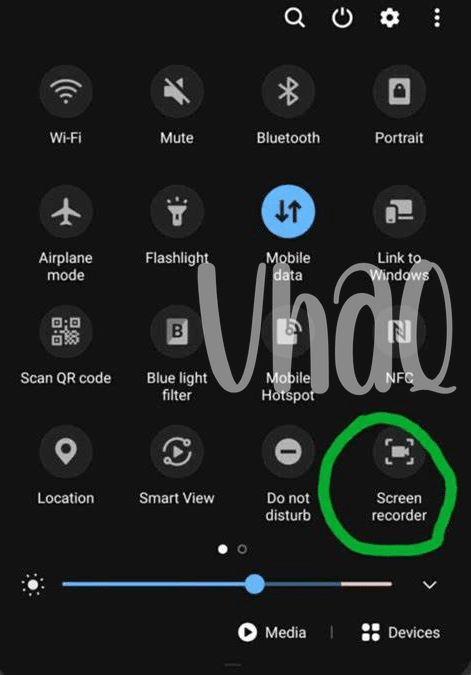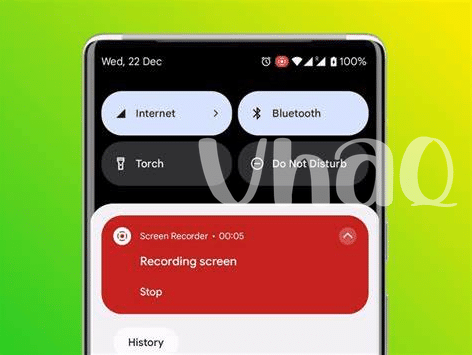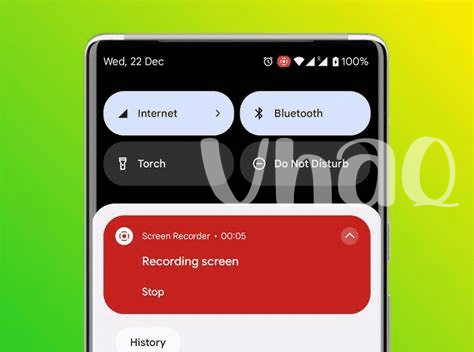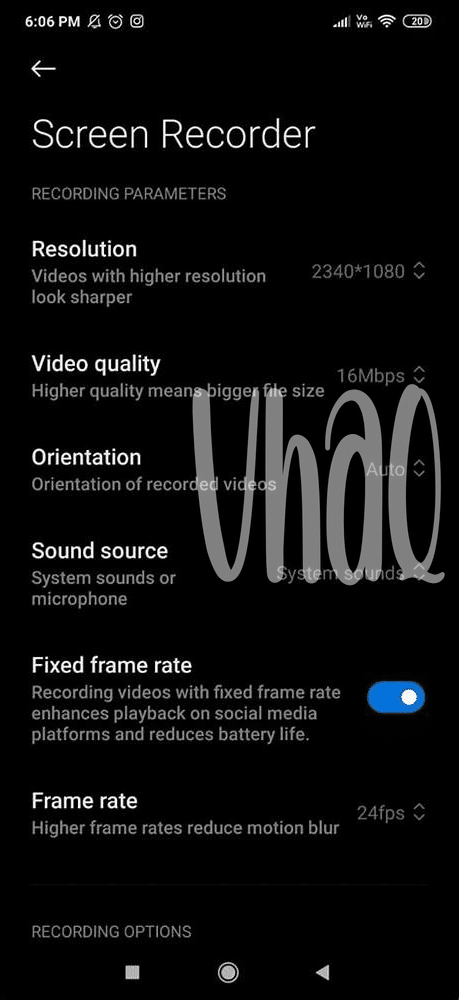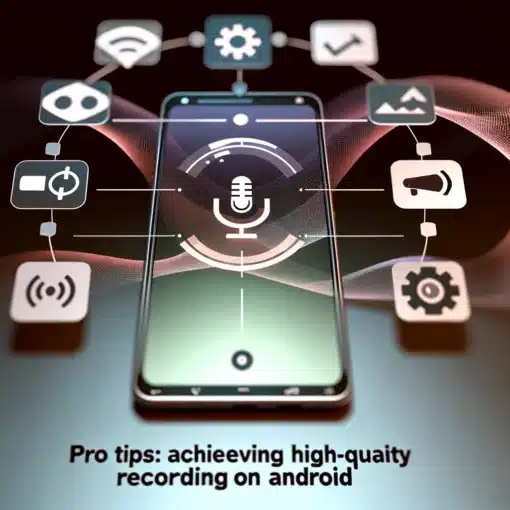- Master Your Device’s Built-in Features 🎛️
- Opt for a Stellar Screen Recording App 🌟
- Tweak Your Settings for Supreme Quality ⚙️
- Illuminate Your Content with Perfect Lighting 💡
- Capture Pristine Audio Without the Noise 🎙️
- Edit Like a Pro for a Polished Finish ✂️
Table of Contents
ToggleMaster Your Device’s Built-in Features 🎛️
Your Android device is a treasure trove of untapped potential when it comes to screen recording. Exploring the nooks and crannies of your phone or tablet’s native capabilities is akin to discovering a secret toolkit. 🧰 Most devices come equipped with a native screen recording feature, quietly nestled within the settings menu, ready to transform your content creation process. What’s magical about these built-in tools is their seamless integration with your device’s operating system, ensuring stable and smooth recording experiences. To activate this feature, simply swipe down to access the quick settings panel and look for the screen record icon. Often, a single tap will whisk you away to a straightforward interface where resolution and quality presets are at your disposal.
| Quick Steps | Description |
|---|---|
| Find Screen Record | Locate the screen recording feature in your quick settings or settings app. |
| Select Preferences | Choose your desired resolution, quality, and other recording options. |
| Start Recording | Begin your recording with ease and capture your screen’s content effectively. |
But mastery doesn’t stop at knowing where the button is. It’s about tuning the harmony between frame rate and resolution to strike the ideal balance for your content. 🎼 Do you crave cinematic fluidity? Amp up the frame rate. Craving crystal clarity? Max out the resolution, but keep an eye on your storage space – high-quality videos are notorious for their appetite for gigabytes. And remember, even though the stage is set by your Android’s OS, it’s the director – you – who makes the cut. Adjust the settings to fit the narrative you intend to convey, and let your device’s built-in features set the stage for a recording masterpiece.
Opt for a Stellar Screen Recording App 🌟
When you embark on the quest to create exceptional screen recordings, the prowess of your chosen app is pivotal. Like the right key unlocking a chest of treasures, a feature-rich application can elevate your video quality from mundane to magnificent. Imagine having a suite of editing tools at your fingertips or the ability to highlight your touches on the screen – these small touches can drastically enhance the viewer’s experience. Some apps also offer customizable resolution, bit rate, and frame rate options, allowing you to tailor the recording settings to suit the content’s demands and the performance of your Android device. Furthermore, if you’re discussing intricate details or guiding viewers through complex interfaces, picture-in-picture mode to include your webcam feed can add a personal touch and clarify points of confusion. It’s essential to consider user reviews and updates frequency – a reliable app that keeps pace with Android’s evolution ensures your screen recording abilities remain cutting-edge. Engaging with a top-tier application can be as transformative for your screen recordings as knowing what is the best text messaging app for android is for your communication. Remember, quality and functionality can significantly impact the efficacy of your content, and with the right tool, every swipe and tap you record is a step closer to capturing your digital masterpiece.
Tweak Your Settings for Supreme Quality ⚙️
Embarking on the quest for the ultimate screen recording requires a deep dive into the labyrinth of settings that lie beneath the surface of your Android device. 🛠️ As you conjure up crystal-clear visuals, frame rate emerges as the cornerstone of your setup; a higher rate captures the smoothest motion, making every swipe and tap look seamless. But beware, for this increased clarity demands its tribute in storage space – a sacrifice worth making for undistorted quality. Venturing further into the den of resolution, you’ll find that cranking up those pixels can transform a grainy clip into a vivid masterpiece, though keeping an eye on the aspect ratio ensures that your visual feast isn’t plagued by unsightly black bars. 📐 Last but not least, ensuring the bit rate is tuned to perfection can make or break your recordings, with higher bit rates encapsulating more detail but, again, feasting on your device’s memory. By manipulating these arcane settings, your screen recordings will stand as paragons of quality, capturing every nuance of your digital world in breathtaking detail. 🎨
Illuminate Your Content with Perfect Lighting 💡
When diving into the realm of screen recordings on Android, one cannot underplay the critical role of lighting in transforming good content into great. The glare of direct light sources or the gloom of a poorly lit room can greatly tarnish the visual appeal of your recordings. It’s essential, then, to find that sweet spot where natural light complements your screen without causing reflections or glare that could distract your viewers. If natural light is sparse, consider using soft artificial lights placed strategically off-camera, ensuring they enhance rather than overwhelm. A softly lit background can add depth to your recording, keeping the focus firmly on your screen’s display.
As you aim for that professional sheen in your videos, attention to lighting nuances can make or break the viewer’s experience. 💡 But the process doesn’t end there. Imagine, for instance, you’re demonstrating how to use the best text messaging app for android on your screen. You would want every tap and swipe to be crystal clear to your audience. Finessing these details requires you to be mindful of the angle and intensity of your light sources, avoiding harsh shadows and ensuring your device’s screen is fingerprint and smudge-free. 🧼🤳🏻 Consistent, diffused lighting not only elevates the visual quality but also minimizes post-production work, allowing the content’s clarity to shine through. Remember, when your visual elements are well-captured, your viewers are less likely to be distracted and more likely to focus on the content you’re presenting.
Capture Pristine Audio Without the Noise 🎙️
Embarking on a screen recording journey, you’ll soon discover the pivotal role of clear and crisp audio; it’s the heartbeat of your content. 🎯 To ensure your viewers are immersed in the experience rather than jolted by unwanted hums and buzzes, the first step is to find a quiet environment. It can’t be overstressed how a serene backdrop can be the difference between amateur and studio-grade recordings. Now, when silence isn’t an option, a good quality microphone becomes your knight in shining armor. Investing in an external mic rather than relying on your device’s internal one can radically improve sound clarity. 🛡️ Once armed with the right equipment, dive into the settings to fine-tune your audio capture capabilities. Adjust the input level to mitigate the risk of peaking and distortion, and if your app allows, select a noise suppression feature to keep those pesky background frequencies at bay.
Subsequent to recording, mastering comes into play. Utilize robust editing software to trim any audio discrepancies and enhance the clear tones of your spoken narrative. Filters and equalizers are your allies – wield them to create an audio track that’s as smooth as silk. And remember, the key to success lies not only in the tools but in the craft of application.
| Step | Recommendation | Reason |
|---|---|---|
| 1. Choose Environment | Select a quiet setting | Minimizes background noise without technological aid |
| 2. Quality Mic | Use an external microphone | Enhances capture of clear audio |
| 3. App Settings | Configure input level and noise reduction | Prevents peaking and filters out noise |
| 4. Post-Production | Apply filters and equalization | Cleanses and refines the audio track |
With every step meticulously followed and every tweak carefully adjusted, you’ll not only captivate but resonate with your audience, providing them an auditory experience as impeccable as your visual showcase. 🎧
Edit Like a Pro for a Polished Finish ✂️
Upon capturing your screen’s saga, embark on the quest of transforming raw footage into a cinematic marvel. Imagine yourself as a skilled artisan, your digital scalpel poised to sculpt the masterpiece. With a blend of cutting-edge editing tools and a keen eye for detail, you enter into the realm of slicing, dicing, and threading together visual and auditory elements. Picture the timeline as a canvas, where clips are meticulously arranged, transitions are seamlessly woven, and overlays are crafted with precision. 🎨
Delve into the heart of your content, refining the narrative flow and ensuring each segment effortlessly complements the next. As you adjust color balances and correct imperfections, your recording gradually transmutes into an immersive experience that captivates the senses. The craft extends to audio polishing, where equalization and noise reduction are harmoniously employed. 🎚️
Such attention to detail is the hallmark of professional-grade content. Apply text, annotations, and callouts with a deliberate touch, guiding your viewers’ attention while providing insightful commentary that reinforces your message. Let each cut accentuate the rhythm of your story, each effect underscore your creativity. A symphony of visual finesse and auditory clarity arises from the depths of post-production, orchestrated by your deft hands.
The final flourish? Compression and rendering settings meticulously tuned ensures that your high-fidelity journey ends in a format that’s both accessible and awe-inspiring. Thus, the alchemy of editing not only preserves the essence of your captured adventure but elevates it to newfound heights. 🚀