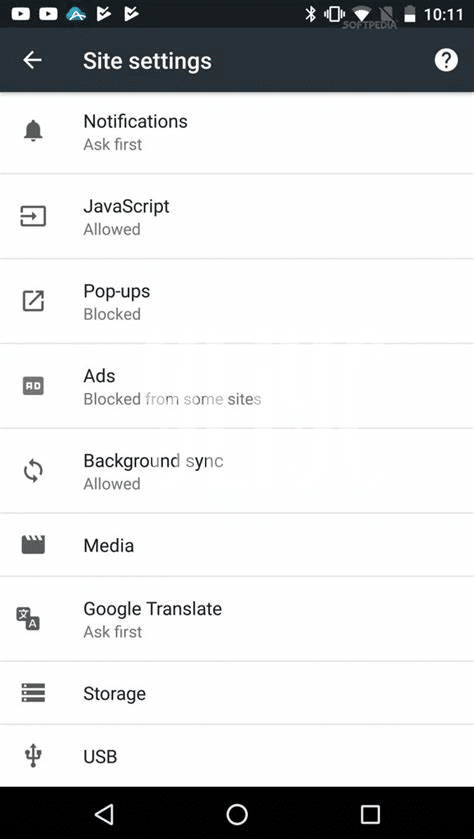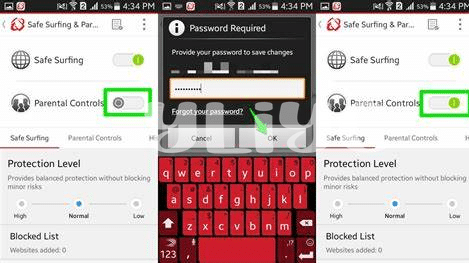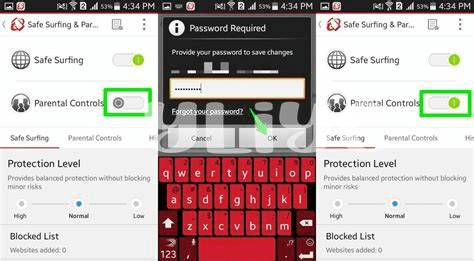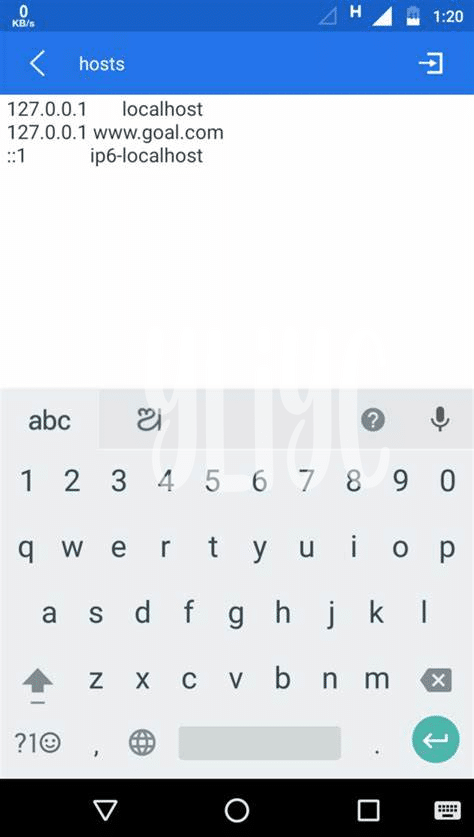- Unraveling the Whys of Website Blocking 🤔
- Exploring Built-in Android Features for Blocking 🛠️
- Harness Power of Browser Extensions for Control 🌐
- Top Apps to Shield Your Android Experience 🛡️
- Customizing Parental Controls for Young Users 👪
- Overcoming Common Hurdles in Site Restriction 🚧
Table of Contents
ToggleUnraveling the Whys of Website Blocking 🤔
At the heart of navigating the digital terrain, the intent to block websites on Android devices often stems from the pursuit of a safer cyber experience. Be it to ward off distractions that nibble away at our productivity or to shield eyes from content that skews far from our values, the reasons for site restriction are as diverse as users themselves. Think of it as a gardener meticulously curating their garden; we sow seeds of information we wish to flourish in our minds and weed out the undesirables. For parents, this takes on a greater magnitude as they strive to create a cyber sanctuary for their young ones—a place where exploration is not synonymous with exposure to the unseemly.
Employers, on the other hand, might find website blocking a necessary tiller in the soil of corporate efficaciousness, where the thorns of non-work-related sites could strangle productivity. In the realm of personal use, individuals may choose to shield themselves from the darker corners of the internet or simply wish to cultivate a focus-friendly digital environment by blocking the relentless stream of social media notifications. Below lies a table encapsulating the various motivations that lead us down the path of website blocking on Android:
| Motivation | Description | User Examples |
|---|---|---|
| 🔒 Safety | Preventing access to harmful or inappropriate content. | Parents, Individuals |
| 🧠 Focus | Eliminating distractions to boost productivity. | Students, Professionals |
| 🌱 Wellness | Encouraging better mental health by reducing digital stressors. | Individuals, Healthcare professionals |
| 💼 Corporate Governance | Enforcing company policies and ensuring efficient use of work time. | Employers, IT Administrators |
Understanding these whys provides the compass by which we steer through the ocean of Android’s website blocking capabilities, choosing tools and strategies that best align with our desired outcomes. Each act of blocking is a deliberate step towards constructing a digital ecosystem that reflects our needs, aspirations, and boundaries.
Exploring Built-in Android Features for Blocking 🛠️
Android, the operating system that powers a myriad of devices across the globe, isn’t just celebrated for its open ecosystem and customization prowess, but also for its built-in features aimed at enhancing user privacy and safety. 🛠️ One such indispensable tool is the ability to block websites directly from the handheld comfort of your Android device. Navigating through the device settings, users can stumble upon the ‘Network & internet’ options, where a treasure trove of controls waits to be deployed. These include altering the DNS settings to use services like Google’s Family Link, which filters out undesired web content, or tweaking the network settings of your Wi-Fi to restrict access to specific sites.
This level of control extends to the standard Android browsers as well, where users can activate ‘Safe Browsing’ modes, reducing the risk of encountering harmful websites. For those seeking an even more tailored browsing environment, especially for younger users, understanding what is app selector Android can be a gateway to selecting browsers with more stringent filtering options. 🌐
Moreover, the recent iterations of Android have placed a pronounced emphasis on digital wellbeing, allowing guardians to set up unique user profiles with custom access privileges. Here, granular restrictions ensure that impressionable minds are buffered against the more shadowy lanes of the internet. By building on these intrinsic capabilities, Android offers a bastion against digital threats, knitting a safety net that can be as broad or as tightly woven as one requires—all without installing third-party applications. 👪 It’s this fusion of convenience and effectiveness that positions Android’s native tools at the forefront of personal and parental digital defense strategies. 🛡️
Harness Power of Browser Extensions for Control 🌐
Embarking on a journey through the digital landscape of your Android device can be as exciting as it is worrisome, especially when it comes to staying in control of the content that greets your eyes. Web browsers are not just gateways to information; they also act as custodians of your online experience. 🌐 By tapping into the world of browser extensions, you can mold your internet adventure to better suit your personal or professional ethos. Imagine wielding the scalpel of digital precision, effortlessly excising unwanted content and ensuring a browsing session that aligns with your values and needs.
This quiet revolution in your pocket unfolds through the crafty use of extensions like ad blockers, which do more than just banish those pesky ads. They can filter web pages and disallow access to sites known for distracting content or malicious intent. 🛠️ Parental control extensions take the stage when the audience includes curious young minds, allowing guardians to seamlessly weave a web of safety nets. Whether you’re a stickler for productivity or vigilant about the digital footprints of your family, these tools empower you to customize the web’s vast expanse into your own personal fortress. As every artist needs a palette, extensions provide the colors to paint your secure online sanctuary.
Top Apps to Shield Your Android Experience 🛡️
In the quest to safeguard your digital well-being, harnessing the potential of specific Android applications can be a game-changer. These technological sentinels stand guard against unwanted content, ensuring that your virtual environment remains unblemished by intrusive or harmful websites. Among the vanguard of such tools is an arsenal of robust apps designed to empower users with just a few taps. For instance, consider AppBlock – Stay Focused, an app that lets you temporarily block distracting websites and apps, helping you stay focused on what matters. Meanwhile, Safe Surfer offers real-time protection by blocking inappropriate content and also provides the option of accountability reports – a feature particularly loved by those who take digital discipline seriously.
Delving deeper, some apps go beyond mere site blocking, offering comprehensive solutions to uphold your privacy and maintain peace of mind. The likes of Norton Family Parental Control and Kaspersky Safe Kids are household names that resonate with trust and reliability, guarding young minds from the perils of the web while also giving parents a nuanced control over their children’s online activities. Within these apps, custom filters can be set, usage can be monitored, and limits can be placed on screen time. For those curious about the nitty-gritty of app selection, Clicking here sheds light on the art of choosing the best app to suit your personal or family needs. With such powerful allies at your disposal, transforming your Android device into a fortress of digital safety becomes not just a possibility, but a tangible reality. 🛠️👪🔒
Customizing Parental Controls for Young Users 👪
In the digital playground of today’s world, the role of vigilant guardianship has never been more critical for young minds navigating the web. The mosaic of content online is as diverse as it is vast, making it crucial to draw digital curtains over the inappropriate and allow only the wholesome to take stage. Android users are furnished with a quiver of tools to tailor a child-safe browsing environment. With a judicious tweak here and a toggle there, parents can set sail on a journey to customize a web that’s as safe as it is informative.
👶 Embracing the spirit of safeguarding, parental control settings on Android stand as vigilant sentinels. Families can start by creating dedicated profiles for their kids, setting them on a clear and monitored path right from the outset. 📱 These profiles can be fine-tuned to restrict access to adult-themed websites, limit screen time, and even approve or block apps before they find their way onto the child’s device. Such preventive measures are strategic moves on the chessboard of digital parenting.
Moreover, the importance of fostering an open dialogue with youngsters about the responsible use of the internet cannot be overstated. It constructs a bridge of trust and understanding and is the keystone in the arch of parental controls. By combining these Android features with proactive parenting, the online experience can become a fortified playground of knowledge and discovery. Here is a quick glance at how parental settings can be configured:
| Feature | Description | Access Point |
|---|---|---|
| Profile Creation | Create a dedicated user profile for each child on your device. | Settings > Users & accounts |
| Content Filtering | Set filters to block inappropriate content on the web and in apps. | Google Play > Settings > Parental controls |
| App Approval | Parents can approve or block apps that children wish to download. | Google Family Link or other parental control apps |
| Screen Time Management | Limit daily screen time and set bedtime hours for device usage. | Google Family Link or other parental control apps |
🔒 The key to successful parental controls is balancing freedom with protection, ensuring that the wondrous world of the internet becomes a resource for growth and not a field of pitfalls.
Overcoming Common Hurdles in Site Restriction 🚧
Embarking on the quest to restrict access to specific websites on Android may often lead to encountering a series of common obstacles, much like a seasoned traveler facing detours on a well-planned journey. 🚧 One such challenge is the constantly evolving digital landscape, where new sites sprout like mushrooms after the rain, slipping through the cracks of outdated blocklists. To stay ahead, ensure regular updates to your blocking tools and tweak your settings to include new unwanted URLs. Another roadblock is the encrypted traffic via Virtual Private Networks (VPNs) and proxy services, which can bypass conventional restrictions with the stealth of a chameleon. Address this by installing apps that can monitor and control VPN usage. Lastly, technical savvy users might attempt to uninstall or circumvent blocking apps — the solution is to use administrative privileges or apps that request a password for uninstallation. 🛡️💡 Remember, patience and persistence are your allies; with each hurdle overcome, you’re not only protecting your Android experience but also gaining valuable insight into maintaining digital wellness in an increasingly connected world.