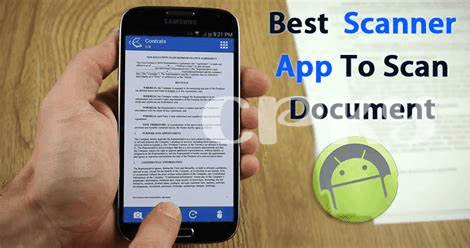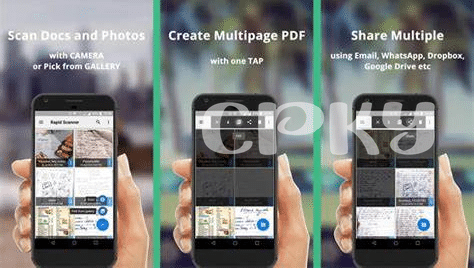- 📱 Choosing the Right Scanning App
- 🔍 Setting the Perfect Scene for Scanning
- 📄 Smoothing Out Wrinkles: Prepping Your Documents
- 🌟 Adjusting Settings for Top-notch Quality
- 📤 Efficiently Managing and Organizing Scanned Files
- 🔒 Keeping Your Scans Safe and Secure
Table of Contents
Toggle📱 Choosing the Right Scanning App
Imagine stumbling upon a treasure chest, but you can’t unlock it because you don’t have the right key. That’s how it feels when you have heaps of important papers but no clue how to digitize them efficiently 💼. Enter the world of scanning apps, where one smart choice can transform your chaotic pile of documents into a neat digital file cabinet. Your quest isn’t just to find any app, but to uncover the one that’s the Goldilocks fit for your needs. It’s about the balance – you don’t want to be a bagholder with a clunky app that can’t get with the times, or chase FOMO and get an overcomplicated one.
| Feature | Importance |
|---|---|
| User-Friendly Interface | For seamless navigation |
| Quality of Scans | To ensure readable, clear images |
| File Management | To easily sort and access documents |
| Sharing Options | To share documents without a hitch |
And as with all good things in tech, it pays to DYOR. Read reviews, check ratings, and maybe even test a couple of apps to see if they make the cut. It’s like finding a trusted companion – once you do, you’re set for a smoother ride, leaving the paper jams and lost files in the dust. Choose wisely, and you’ll become the document scanning wizard of your Android realm, all with a simple tap on your screen. 🌐✨
🔍 Setting the Perfect Scene for Scanning
When you’re looking to digitize your paper documents with your Android phone, capturing the image right is key. Think of it as snapping a photo; you need good lighting and a clean background. Start by finding a well-lit spot – natural light works best, but if you’re indoors, try for a place that’s brightly lit without harsh shadows casting over your papers. Place your document on a flat, solid-colored surface; a white table or a sheet of plain cardboard can help to avoid distractions and make the text stand out. It’s a little like setting the stage before the main act – making sure everything looks perfect before the show goes on.
Before hitting the scan button, make sure there’s no extra clutter around your document that could sneak into the frame. Remember, the goal is to turn your paper into an easy-to-read digital file – think about minimizing ‘noise’ just like you’d avoid FUD in crypto talk. It’s worth the extra minute to set up; after all, no one wants to be a bagholder of messy, unmanageable files. And if you’re always on the lookout for the best tools, consider this best mobile number tracker app for android to further enhance your digital capabilities on Android devices.
📄 Smoothing Out Wrinkles: Prepping Your Documents
Before you make that document digital, let’s ensure it looks its best. Imagine you’re about to snap a selfie—you’d smooth out your hair, right? Similar idea with your papers—smoothing out any curls or crinkles is key. 🖐️ Lay your document on a flat surface and gently flatten it. If it’s being stubborn, a clean book or a gentle press with your hands can coax those corners flat. Watch out for clips or staples; they’re like the accidental photobombers. Remove them to avoid weird shadows or snags. Make sure the lighting is like a sunrise 🌅 on your desk – even and soft, without any harsh glare bouncing off the page. If shadows throw a party on your document, reposition until the light’s just right. It’s like HODLing on sunny days and getting the perfect tan—patience pays off. And if the text’s got that old-school typewriter vibe, give it some extra TLC by bumping up the contrast later on so every letter pops. Just don’t go FOMO on the adjustments; too much and you might lose the detail. Pro tip: avoid the urge to pump and dump settings—start with the defaults and tweak gently, making your document ready for its close-up. Remember, a little prep now means you won’t end up as a bagholder of blurry, unusable scans later.
🌟 Adjusting Settings for Top-notch Quality
Getting your scans to look like they’ve been done by a pro isn’t just about snapping a quick picture on your phone. To really get the quality you want, fiddle with the app’s settings for resolution and color. High resolution is like having sharp eyesight—it makes everything clearer. Choosing the right resolution means your document’s text is crisp, and even the small print looks like it was typed out fresh. And color? Well, that’s about mood. Go for color scans for those vibrant graphs, or stick with black and white to keep it classic and save on space.
Now, if you’ve ever felt the FOMO when everyone else’s documents look super slick and yours seem off, it’s probably because of lighting and shadows. So, just like getting the angle right when you take a cute selfie, make sure your lighting is no-glare and even. This little trick can help avoid those weird shadows that play tricks on your text. Also, remember to check out the best mobile number tracker app for Android for even more ways to get the most out of your device. Think of high-quality document scans as the portfolio of a seasoned whale in the digital world—make it count, every single time.
📤 Efficiently Managing and Organizing Scanned Files
Once you’ve got those scans on your phone, think of them like a digital treasure trove that needs a bit of order. 🗂️ Imagine you’re a seasoned trader with ‘diamond hands,’ and you want your documents to be just as sturdy and easily accessible. Start by creating clear, descriptive titles for each file—this is like labelling your digital ‘sats’ so you know exactly what you own in your expanding portfolio. Next, set up folders based on categories, events, or the date the documents were scanned. 📅 A tidy folder structure is like mapping out the best route before you ‘moon’—without it, navigating through your files can feel as chaotic as a ‘pump and dump’ frenzy.
And just like in the world of crypto, backing up your files is critical. Think of it as preserving your assets in multiple ‘wallets.’ Whether you use cloud storage or an external hard drive, backups ensure that you’re not a ‘bagholder’ of lost data, hoping for a recovery that may never happen. Ready to turn your collection of scans into a well-oiled machine? Lay out your documents with the precision of a ‘blockchain,’ where every piece is vital to the whole system.
Here’s a quick reference table to get you started:
“`html
| Action | Description | Tools |
|---|---|---|
| Naming Files | Use clear, descriptive titles for easy identification. | Phone’s file manager |
| Creating Folders | Organize scans into categories or by date for smooth navigation. | Scanning app, cloud service |
| Backing Up | Keep copies in different storage options. | Cloud storage, external hard drives |
“`
Keep your digital papers in check with these simple habits, and you’ll be streamlining your workflow like a crypto guru managing their portfolio—efficient and effortless.
🔒 Keeping Your Scans Safe and Secure
When you’ve turned your Android device into a scanning powerhouse, you’ve likely got quite the collection of important personal documents in digital form. It’s like having a treasure chest of data that you need to keep under lock and key. Think of each scan as a precious gem that needs safeguarding. 🛡️ Make sure to use a solid password to lock your app – this is your first line of defense against prying eyes. Just as a Whale in the crypto sea can influence the tides, a strong password can make a big wave in protecting your information.
Next, consider backing up your scans to a secure cloud service. This not only puts a safety net under your files, it also allows you to access them from any device – super handy if your phone ever takes an unexpected swim! 🌐 And don’t forget about updates; keep your scanning app and security software up-to-date to fend off any Cryptojacking attempts to hijack your phone’s resources. Stay alert to any FUD surrounding app security, and remember to DYOR to ensure you’re using the best tools out there. By staying vigilant, you’ll maintain the Diamond Hands of document security, keeping those scans safe and sound for when you need them most. 🏆