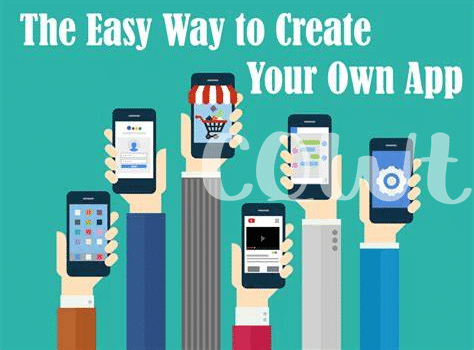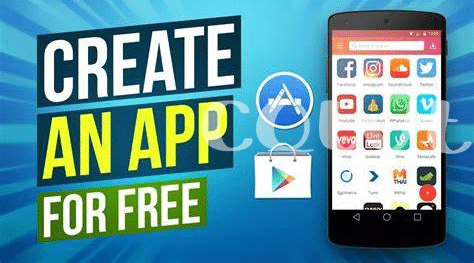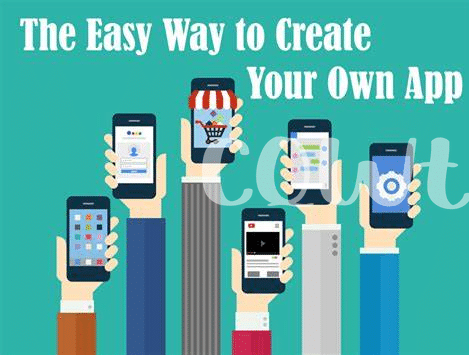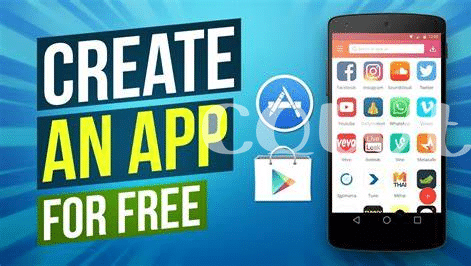- Navigating Android Studio Basics 🧭
- Crafting Your First App with Confidence 🛠️
- Embracing the Power of Android Emulators 📱
- Debugging Like a Pro Detective 🔍
- Efficient Code Management with Version Control 🔄
- Publishing Your App: the Final Frontier 🚀
Table of Contents
ToggleNavigating Android Studio Basics 🧭
Imagine stepping into the captain’s chair of your very own spaceship. That’s a bit like firing up Android Studio for the first time; it can feel both exciting and a tad overwhelming. But don’t worry, you’re about to get acquainted with the controls and ready for takeoff. Think of the interface as a well-organized console, where each button and display is designed for a specific task in creating your app. Start by familiarizing yourself with the Project View — this is your mission control, where all your files and resources are listed, much like a tree with many branches. Here, you’ll find everything from your app’s layout to the languages that make it tick.
Next up is the Layout Editor, a visual wizard that lets you design screens by dragging and dropping elements like buttons and text fields. It’s kind of like playing with digital Legos, 🧱 snapping pieces together to build the structure of your app. The Code Editor then lets you dive deeper, writing the instructions that bring your design to life. With intelligent prompts, or what we call ‘code completion,’ it’s like having a co-pilot who suggests the next part of the code, helping you craft it with precision. 💻
When it’s time to test your creation, the ‘Run’ button is your launchpad, propelling your app into the emulator — a virtual phone or tablet right on your computer. 🚀 But before that first journey, you’ll want to select the right ‘virtual device’ that matches the kind of real device your app will run on.
Here’s a simple view of what the main areas in Android Studio look like:
| Feature | Description |
|---|---|
| Project View | Your central hub for files and resources |
| Layout Editor | Where you visually design your app’s interface |
| Code Editor | The space where you write and edit your app’s code |
| Run | The command that starts your app in the emulator |
Remember, it’s perfectly fine to take it slow, push buttons, and see what they do. You’re at the start of a fantastic journey, and mastering these basics is your first step to app-making stardom. Before long, you’ll navigate Android Studio with the ease of a seasoned explorer, ready to carve out your own slice of the app world.
Crafting Your First App with Confidence 🛠️
When you’re ready to dive into app creation, think of Android Studio as your new best friend. It’s like a toolbox filled with everything you need—and if you know where to find the tools, you’re golden. Picture yourself shaping an idea into something real: A blank canvas awaits, and with a few clicks, you transform it into a living, breathing prototype. From selecting the perfect layout to choosing buttons that feel just right under your fingertips, every decision nudges you closer to your goal. Remember, the first step is always the most thrilling; you’re breathing life into your vision. As you piece together your interface, it’s kind of like playing with digital Lego blocks–each piece snapped together builds up your app’s foundation.
Once your basic structure stands strong, you give it a spark – a bit of coding magic. Don’t worry if you’re not a coding wizard; think of it as learning a new language bit by bit. And you’re never alone; the Android Studio community is full of fellow builders always willing to help. Plus, it’s full of guides and tips, so when you’re writing your first lines of code, it’s like following a well-trodden path, not hacking through a jungle. As you code, you’ll find that seeing your app come to life is nothing short of exhilarating. Want to stay entertained while you work? Check out these top picks for podcast enthusiasts: what is the best podcast app for android 2024 top 5 apps updated 2017. While enjoying the latest tech talks or coding soundtracks, your first app will not just be functional; it’ll carry a piece of your passion and persistence. 💪🎨👨💻
Embracing the Power of Android Emulators 📱
Imagine you have a magic mirror that lets you see how your app would look and work on different phones and tablets without needing all those gadgets right in front of you. That’s kind of like the Android Emulator ⭐. This nifty tool gives you the power to test out your app on various devices, all from your personal computer. It’s like being able to switch between tons of different screens to make sure your app looks great and works perfectly no matter where it’s downloaded.
Now, we all know the feeling of uncertainty when we’re trying something new. But when it comes to making apps, there’s no room for guesswork. That’s where the emulator comes in handy. Think of it as your safety net, catching any issues before they reach real users 🛡️. You can play with your app in a safe, controlled environment, push it to its limits, and see how it behaves. By testing on an emulator, you’re basically ensuring that your app can handle the real world, which is full of all kinds of devices with different screen sizes and capabilities 🌟. This way, when the time comes to share your app with the world, you can be confident it’s ready to shine.
Debugging Like a Pro Detective 🔍
Imagine slipping into the shoes of a detective, where each clue slowly unravels the mystery – only here, your mission is to seek and fix the bugs that hinder your app’s performance. With Android Studio, you have a magnifying glass that zooms into your code’s deepest nooks. When an app misbehaves, the ‘logcat’ comes to your rescue, revealing the logs as breadcrumbs, guiding you towards the culprit. It allows you to filter messages and pinpoint exceptions, making it easier to catch bugs in the act. Remember to keep your cool, much like our favorite detectives in those thrilling novels, because patience and a systematic approach can save the day. Android Studio’s breakpoints are like setting traps; you can pause the execution of your app and inspect the variables’ values, step by step, to understand where things went wrong.
Mastering the art of debugging also demands familiarity with tools like the Profiler, which helps you snoop on your app’s resource usage, ensuring it doesn’t consume more than it should. Remember, an efficient app keeps the users happy. And once you’ve ironed out the creases, why not show off your work? When you’re ready, you might even consider sharing your creation with the world, taking a moment to check out what others have crafted. For inspiration, take a look at the what is the best podcast app for android 2024 top 5 apps updated 2017. Here, you can see how far your skills can take you, perhaps even inspiring your next project. With each bug you catch and fix, you’re not just coding; you’re storytelling, ensuring that your app’s narrative flows smoothly, uninterrupted by errors crashing the scene. 🕵️♂️🔧
Efficient Code Management with Version Control 🔄
Imagine you’re building an incredible tower from the ground up. It’s going to be a sight to behold, a real marvel. But then you realize—what if something goes wrong? What if you place a block awkwardly and it all tumbles down? In the world of app making, version control is like the safety net for your tower of code. It’s a tool that allows you to keep track of every single change, no matter how small, and if something doesn’t work out, you can just step back to a time when everything was A-okay. You can work with a team, merge your updates seamlessly, and know exactly who did what and when. It’s like having a time machine and a detective squad all rolled into one for your project! 🔄🛠️🕵️♂️
Now, imagine you’ve got your app all ready to go—it’s been a journey, and you’re super proud of it. But keeping its blueprint safe and sound is vital, especially when you’ve got updates to release down the line. That’s where a well-organized list comes into play. Here’s a simple table to remind you of the cornerstone practices of version control:
| Action | Benefit | Emoji |
|---|---|---|
| Commit Regularly | Keeps changes documented | 📝 |
| Branch Out | Experiment without risk | 🌿 |
| Merge with Care | Combine updates smoothly | 🤝 |
| Pull Requests | Review code as a team | 👀 |
| Backup Frequently | Secure your project’s history | 💾 |
By implementing these practices, you ensure that your masterpiece is not only built to last but also adapts and grows over time. Your app is a living thing; it changes and improves, and with version control, you’ve got the perfect companion to help your app thrive in the wild, techy jungle of the development world. 🌐📈
Publishing Your App: the Final Frontier 🚀
Imagine you’re at the top of a mountain, taking in the breathtaking view – that’s the exhilaration you’ll feel when your app is finally ready for the world to see. Hitting the ‘publish’ button is your mission’s crowning moment, a mix of pride and nerves as you launch your digital creation into the bustling marketplace. But, before that, ensure you’ve dotted all the i’s and crossed all the t’s: your app needs a captivating title, a description that sings its praises, and eye-catching visuals to lure in users. 🌟
Remember, this isn’t a goodbye to your project; it’s just a new chapter! Keep a close eye on user feedback and performance metrics; they’re like the wind beneath your app’s wings, guiding your updates and improvements. 📊 Ready to turn your app dream into a reality? Embrace the courage to share your innovation with the world, and who knows, your app could be the next big thing that everyone can’t stop talking about! 🚀