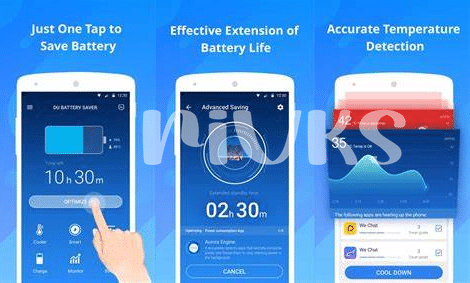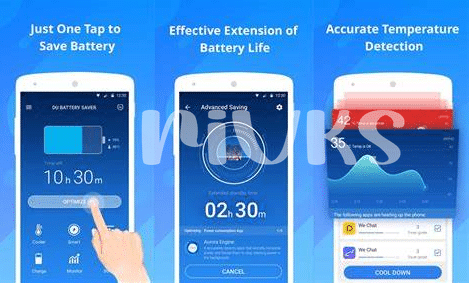- Optimizing Screen Brightness 📱
- Managing Background Apps 📲
- Utilizing Power-saving Mode ⚡
- Uninstalling Battery-draining Apps 🗑️
- Adjusting Sync Settings 🔄
- Making Use of Battery Saver Apps 📲
Table of Contents
ToggleOptimizing Screen Brightness 📱
Optimizing Screen Brightness 📱
Managing your Android device’s screen brightness is a crucial aspect of extending battery life. By adjusting the brightness to a lower, yet still comfortable level, users can significantly reduce power consumption. Additionally, enabling the auto-brightness feature allows the phone to adapt to ambient light conditions, further conserving energy. Keeping the screen at a lower brightness not only saves battery but also reduces eye strain, offering a win-win solution for users.
To further illustrate the impact of screen brightness on battery life, consider utilizing apps or system settings that provide insights into the power consumption of individual components. These tools can offer valuable data on how much energy the screen is consuming at different brightness levels, empowering users to make informed decisions. Embracing these strategies for optimizing screen brightness can lead to substantial battery savings while ensuring a comfortable viewing experience.
| Brightness Level | Battery Saving |
|——————|—————-|
| High | Low |
| Medium | Medium |
| Low | High |
Managing Background Apps 📲
Managing Background Apps:
One of the most significant contributors to battery drain on Android devices is the multitude of background apps that continue to run even when not in use. These can consume a substantial amount of power, leading to a quicker depletion of battery life. The good news is that there are effective strategies to mitigate this issue and optimize battery usage. By actively managing background apps, users can significantly extend the battery life of their Android devices. With the proper awareness and tools, users can take control of their device’s background activities, ensuring a more efficient and prolonged battery performance. Making a few simple adjustments in the settings and regularly monitoring background app activities can make a noticeable difference in preserving battery power for when it is needed the most.
Link: What is the best ringtone app for android in 2024
Utilizing Power-saving Mode ⚡
To make the most of your Android device’s battery life, implementing the power-saving mode is essential. This feature reduces power consumption by limiting background processes, lowering screen brightness, and adjusting other settings to conserve energy. When activated, the power-saving mode can significantly extend your device’s battery life, allowing you to use it for a longer period without the need for frequent charging. By utilizing this feature, you can ensure that your Android device remains functional throughout the day, even when you’re away from a power source.
Uninstalling Battery-draining Apps 🗑️
Uninstalling Battery-draining Apps 🗑️: When it comes to preserving your Android device’s battery life, one of the most effective strategies is removing apps that are notorious for draining power. Often, users download multiple applications over time, some of which turn out to be remarkably inefficient in terms of energy consumption. Identifying and uninstalling these battery-draining apps not only declutters your device, but also significantly improves its overall performance and battery life. By eliminating these culprits, you can ensure that your phone operates smoothly while conserving power for essential tasks, thereby extending the time between charges. Combining some of the system’s built-in optimization settings with a conscious effort to remove these problematic apps can lead to a noticeable improvement in your device’s battery longevity.
To learn more about maximizing the performance of your Android device, including tips and tricks for enhancing audio personalization, check out this insightful guide on the best ringtone app for Android in 2024. What is the best ringtone app for Android in 2024?
Adjusting Sync Settings 🔄
Adjusting sync settings on your Android device can greatly impact your battery life. By fine-tuning the frequency of app data synchronization, you can minimize unnecessary background activity, thus conserving valuable power. This entails controlling how often your apps update and fetch data from the cloud, striking a balance between staying up-to-date and saving battery. Toggling sync settings can significantly reduce the strain on your device’s battery without compromising essential functionalities. Understanding and customizing these settings can make a noticeable difference in extending your device’s battery life.
| Battery-Saving Tips | Description |
|—————————|—————————————————————————————————|
| Adjusting Sync Settings 🔄 | Fine-tuning app data synchronization frequencies can minimize unnecessary background activity. |
Making Use of Battery Saver Apps 📲
Battery saver apps can be a valuable tool in extending the battery life of your Android device. These apps offer a range of features such as optimizing power settings, identifying battery-draining apps, and providing personalized recommendations to improve efficiency. By leveraging the capabilities of battery saver apps, users can effectively monitor and manage their device’s power consumption, ultimately prolonging its battery life. Additionally, some advanced battery saver apps offer real-time monitoring of energy-intensive activities, allowing users to make informed decisions on power usage and optimize their device’s settings for maximum efficiency.