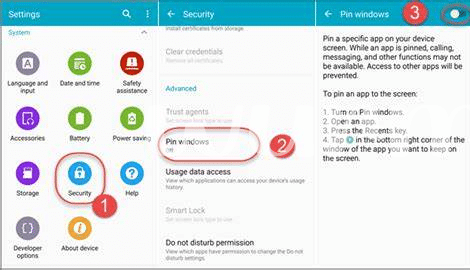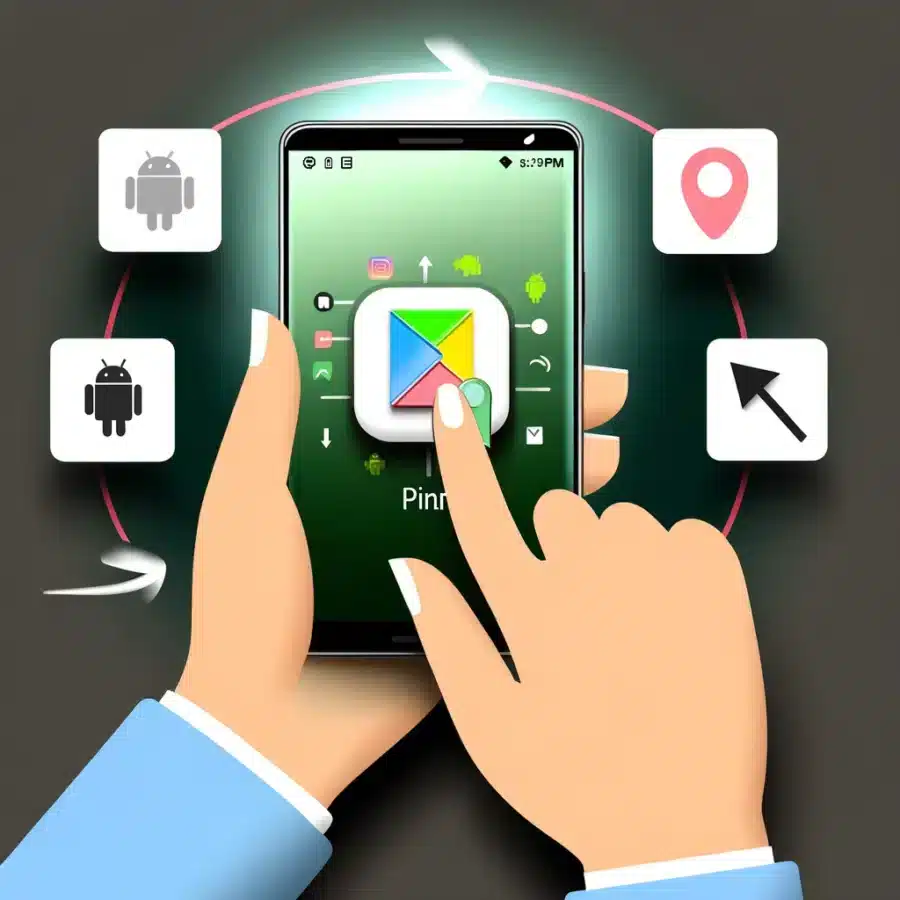
- Why Pin Apps on Your Smartphone? 📌
- Step-by-step: How to Pin Apps 🚀
- Unlocking More with App Pinning 🗝️
- Tips to Maximize Your Pinned Apps 🔍
- Common Pitfalls and How to Avoid Them ⚠️
- Exploring Alternatives to App Pinning 🔄
Table of Contents
ToggleWhy Pin Apps on Your Smartphone? 📌
Imagine this: You’re sifting through a mountain of apps, trying to find the one you use all the time. It’s like looking for your keys in a messy room. 🏠 But here’s a neat trick—pinning your apps! 📌 It’s like putting a bright red sign on those keys so they jump out at you. Pinning your favorite apps means they play hide and seek no more; they’re front and center, waiting for you like loyal pets.
Think of pinning apps as creating a VIP section on your phone. 🥇 Whether it’s making quick calls to your family or catching up on the daily gossip on social media, some apps just deserve to be one tap away. Avoiding the FOMO on your go-to apps can be as easy as pinning them, keeping you looped in without the endless scroll. Plus, it prevens the accidental app-switch shuffle that can throw off your digital groove. It’s like declaring, “these apps are my squad,” and no random cat video or meme can distract you from them.
Step-by-step: How to Pin Apps 🚀
Ever wanted to lock your screen on one app? Maybe you’re showing a photo album and don’t want to risk swiping to something personal, or you’ve got a little one who loves to play a particular game but also loves to explore your device a little too much. App pinning is like giving them a playpen for their digital fun – safe and secure without limiting their joy. 📌💡 If you’re ready to lock things down, let’s get started!
Begin by opening the app you want to pin. Next, tap the ‘Overview’ button; it’s the square icon next to the big circle. You’ll see all your recently used apps pop up. Here’s where it gets interesting. Drag the title bar of the app you want to pin upwards, and look for a little pin icon, usually found at the bottom right of that app’s card. Tap it, and bam! Your app is now pinned. To unpin it, hold down ‘back’ and ‘overview’ simultaneously – it’s like magic, but you were the one pulling the strings all along. Remember, you might need to activate this feature in your security settings first, so don’t fret if it’s not showing up right away. 🚀🗝️ Be mindful though, you don’t want to become a bagholder of a pinned app, stuck until you figure out how to unpin it; so it’s key to double-check these steps. And a heads up, you might have ‘app permissions’ jumping out at you during the process – just a little bump in the road to a smoother ride. If you’re curious about creating your own custom space on your device, take a look at this handy guide on [how to create an android app](https://androiduknewsetc.com/expert-tips-for-publishing-your-android-app-in-google-play) for some insider knowledge.
Unlocking More with App Pinning 🗝️
Imagine handing your phone over to a friend to show them a cool video but worrying they might start scrolling through your personal messages or photos—app pinning is the magic trick that makes sure they see only what you want them to see. By locking your screen to a single app, you ditch the FOMO of not sharing your stuff while ensuring that your private content doesn’t become publically available during that casual handover. This nifty feature becomes even more valuable when you land in those tricky situations, like when kids want to play games on your gadget—app pinning keeps them in the game without them accidently making calls or sending messages. Additionally, it can help you focus by keeping your workspace clean and free from distractions, boosting productivity and helping you acheive more with your phone. It’s not just about privacy; it’s about staying in control of your digital space, making sure that your tech serves you, minus the unintended surprises.
Tips to Maximize Your Pinned Apps 🔍
Once you’ve pinned your favorite apps, it’s like giving them a VIP pass to your phone’s screen 📱. This means you fastrack your workflow by keeping key tools just a tap away, avoiding the usual rummage through your digital drawer. Imagine having all your go-to apps lined up – your calendar, email, and music player – locked in ready for action. To optimize this experience, combine app pinning with smart app organization. Group related apps so navigating feels like a breeze 🍃, not a chore. It’s not uncommon to feel a bit of FOMO when you’ve got so many apps clamoring for attention, but resist the urge to pin them all or you might end up with a cluttered screen and, ironically, less efficiency. Lastly, for those keen to dive deeper, don’t forget to DYOR on customization apps for even more tailored efficiency. And as you get your phone layout just right, why not check out how to create a android app and perhaps pin your own creation? Keep learning, stay organized, and watch your productivity rocket! 🚀 Remember, this is your personal tech journey, so make it count—and yes, sometimes this might mean hitting ‘unpin’ on that app you thought you couldn’t do without.
Common Pitfalls and How to Avoid Them ⚠️
When you’re jazzed about customizing your Android phone, pinning your favorite apps seems like a no-brainer. But hold up – sometimes you might end up like a bagholder, stuck with a cluttered screen, making it hard to find anything. Keep it simple; too much of a good thing can actually slow you down. 🐢 Be wise and organize your apps by how often you use them. It might seem like it’ll take forever, but trust me, taking this extra step will save you time in the long run.
Have you ever pinned an app, only to realize later that it’s a FOMO-fueled decision you barely use? It can happen to the best of us. To prevent this, spend some time thinking about wich apps you really need quick access to. It’s like having strong diamond hands in a volatile crypto market – you’ve got to weather the temptations and not let impulse pinning wreck your flow. 🔮 Remember, your phone is your command center; keep it efficent, and watch your productivity soar!
| Tips | Benefits |
|---|---|
| Organize by frequency of use | Efficient navigation |
| Resist impulsive pinning | Keeps screen uncluttered |
| Think ahead | Minimizes time re-adjusting |
Exploring Alternatives to App Pinning 🔄
Given the many ways we like to spruce up our digital life, it’s good to have options beyond pinning apps to keep your phone’s screen tidy and your most-loved tools at hand. 🔄 Imagine your phone as a cozy room – you want your favorite things within easy reach, but not so many that it feels cluttered. Just like not wanting to be a bagholder with a stock, you don’t want to clog your home screen. So, maybe you try folders for grouping similar apps or using a smart launcher that sorts everything based on your usage patterns. And remember, DYOR to find the most user-friendly methods that suit your rhythm. By doing this, not only can you breeze through your day with your chosen setup, you may also dodge that all-too-common screen mess – ensuring your virtual space is as personalized and efficient as possible, without the fuss. Just watch out for those sneaky typos like ‘recieve’ or ‘seperate’ when you label your folders; they’re easy to make but can be a bit of an eyesore – just like a real life clutter!