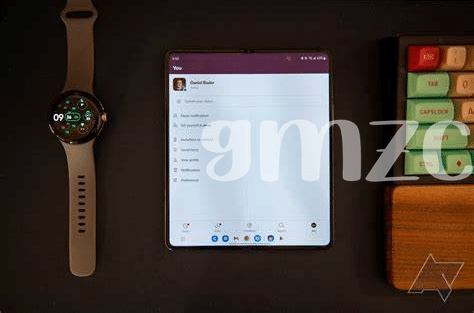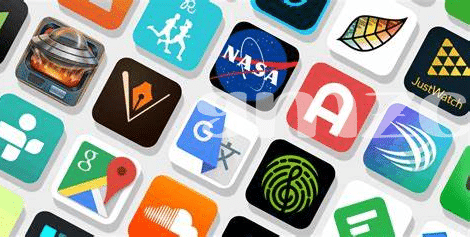- Unveiling the Mystery: What Are .nomedia Files? 🕵️
- Why .nomedia Files Matter to Your Android 📁
- Top Android Apps to Manage .nomedia Files 🔧
- Step-by-step Guide to Using .nomedia File Apps 📲
- Tips and Tricks for .nomedia File Troubleshooting 🛠️
- Protecting Your Privacy with .nomedia Files 🔒
Table of Contents
ToggleUnveiling the Mystery: What Are .nomedia Files? 🕵️
Imagine you’ve got a little secret drawer in your dresser; a place where you put things you don’t want anyone else to find. That’s kind of what .nomedia files are like for your phone. They are small, almost invisible files that don’t actually hold any data themselves—think of them like a stop sign. They tell your phone, “Hey, don’t look at the stuff in here”, which means any photos, videos, or audio files tucked away in the same folder become invisible to your gallery and media players. It’s like having a cloak of invisibility for your private files. Why are they used? Maybe you’ve got some app icons or game assets that would clutter up your photo roll, or personal images you prefer to keep unseen when you pass your phone to a friend to show them a picture.
| Emoji | Meaning in Context of .nomedia Files |
|---|---|
| 🕵️ | Investigate where and why .nomedia files are used on your device. |
| 📁 | Identify folders affected by .nomedia files. |
| 🔒 | Understand how .nomedia files help keep certain files private. |
Despite their usefulness, sometimes these files can cause a bit of confusion. Maybe you’ve downloaded or taken a picture and can’t find it anywhere. The culprit could be a sneaky .nomedia file. Or perhaps you’re trying to free up space but can’t see what’s taking it up; again, .nomedia files might be hiding the bulk. Don’t worry, though. There are ways to handle them, from finding and deleting to creating these ninja files, keeping your digital space orderly and just how you like it.
Why .nomedia Files Matter to Your Android 📁
Imagine you’ve got a secret drawer where you keep things away from prying eyes. On your Android phone, .nomedia files work just like that drawer. These little helpers signal to your phone to keep certain pictures, videos, and audio files hidden from your galleries and music apps. So why is this such a big deal? Well, your phone is like a busy coffee shop; it’s always bustling with activity. You’ve got photos from your latest trip, downloads from the web, and sometimes, app folders stuffed with images you don’t even recall saving. A .nomedia file is like a ‘do not disturb’ sign. It tells your gallery, “Hey, nothing to see here!” and that means your personal content stays just that—personal. Instead of scrolling past random images from game folders, you’re met with a clean, curated collection of memories and moments.
This isn’t just about tidiness—it’s about speed and battery life too! 🚀🔋 When your phone doesn’t have to load all those extra, unnecessary images, it runs smoother, just like that feeling of gliding on ice. And who doesn’t want a phone that can keep pace with their day without losing steam? Speaking of keeping things going, you might be wondering, what is the best battery saver app for android in 2024 updated 2016? The right app can complement your .nomedia file efforts, making sure your digital space is optimized for both privacy and performance. Remember, your Android’s performance is a marathon, not a sprint—managing .nomedia files helps you go the distance while protecting the stuff that’s just for you. 🔐🏃♀️
Top Android Apps to Manage .nomedia Files 🔧
When you peek into your Android device’s treasure chest of tools, you’ll find some shiny helpers crafted just for handling those sneaky .nomedia files. Imagine little digital elves ready to tidy up your online photo album by hiding the pictures you don’t want to show. 📁🔧 One tap on “Nomedia” and it waves its magic wand, instantly cloaking files from prying gallery apps. It’s a simple, user-friendly tool – you don’t need to be a tech wizard to use it!
Then there’s the craftsman of the bunch, “StudioKUMA .nomedia Manager.” It’s like having a neat-freak friend who can’t stand disorder. This app catalogs just where each invisible file lives, making it painlessly easy to manage them. Finally, think of “File Explorer” as the Swiss Army knife for your digital files. It’s not just about .nomedia; this app digs into every corner of your phone, giving you the power to organize with precision. 📲🛠️ Combine these tools with the hints and hocus pocus from our upcoming tips, and you’ll be the master of your media, zapping .nomedia files in and out of invisibility as you see fit while keeping your secret snaps just that – your secret. 🔒
Step-by-step Guide to Using .nomedia File Apps 📲
Picture this: you’ve downloaded a sleek app to help with those pesky .nomedia files on your Android device. These files can be a bit of a pain because they hide your media from being seen or played by your usual apps. 📁 With a good .nomedia manager, though, you’ll be able to bring hidden pictures, videos, and sounds back into the light, or tuck them away for your eyes only. 🕵️
First off, after choosing and installing your preferred app, open it up and let it scan your device – it’s like giving it a treasure map to all the nooks and crannies where these hidden files could be lurking. Once the scan is done, you’ll see a list of folders – some you’ll recognize, some might be a surprise. Look for the folders with .nomedia files. Now, how about taking control? Simply select the .nomedia file and choose to either delete it to make the media visible again or add one to hide the media in a specific folder. Moreover, keeping your device running smoothly is key, so be sure to check out what is the best battery saver app for android in 2024 updated and keep your adventures with .nomedia files hassle-free. 🛠️ Remember, handling these hidden helpers can be straightforward when you have the right tools—and now you’re set up for success!
Tips and Tricks for .nomedia File Troubleshooting 🛠️
Sometimes, when you’re scrolling through your photos or videos on your Android phone, you might run into an issue where some of your media isn’t showing up. This could be because of those invisible .nomedia files lurking in your folders. They’re like little stop signs telling your phone, “Hey, don’t look here!” So what do you do when you want to bring those hidden pictures or clips back into the light? 🛠️ Here’s a handy trick: create a temporary folder, move the files you want to show up into it, and then restart your device. It’s like playing a little game of hide-and-seek with your phone, telling it where to find the good stuff.
If you’re more of a hands-on detective, you might want to get up close and personal with those elusive .nomedia files. But remember, you’ll need the help of a file manager app. Picture it: you’re armed with your app, diving into the folders, and there they are – the .nomedia files. Deleting them can solve the mystery and bring your media back into view. But proceed with caution! It’s like defusing a bomb; one wrong move and you could hide your files forever. Here’s a quick reference table to summarize the process:
| Process Step | Action |
|---|---|
| Locate .nomedia Files | Use a file manager app to search for hidden .nomedia files. |
| Delete or Rename | Remove or change the .nomedia extension to make files visible. |
| Restart Device | Ensure changes take effect and media is showing. |
| Check Visibility | Open your gallery or media player to confirm files are visible. |
Remember, before playing around with these files, it’s a smart move to backup your data. This way, you’re keeping your digital memories safe while playing the hide-and-seek game with your phone. 📁🔍
Protecting Your Privacy with .nomedia Files 🔒
When we think about keeping our personal stuff safe, we usually imagine a lock on our diary or a secret compartment in our closet. But what about the stuff on our phones? That’s where .nomedia files swoop in like caped heroes. 🦸 These little files are like invisible shields, telling your Android’s gallery, “Nothing to see here, move along!” They make sure that when you hand your phone to a friend to show a photo, they won’t accidentally stumble upon your private videos or snapshots. You know, the ones of you practicing for Lip Sync Battle or your surprise party planning notes.
Handling .nomedia files is like having a superpower for your phone’s privacy, without needing to wear a cape. If you’ve got confidential business documents or just want to keep certain memories away from curious eyes, these files are your secret weapon, tucked away in folders like silent guardians. 🤫 Not only do they keep your private stuff private, but they also declutter your gallery. This way, your media apps won’t get clogged with files that aren’t meant for show and tell. Just like that, your private world stays wrapped in a cloak of invisibility, giving you peace of mind in the bustling digital age where too often everything seems on display. 🔍