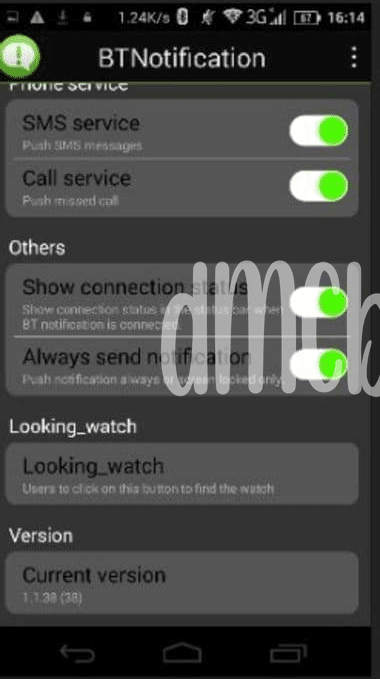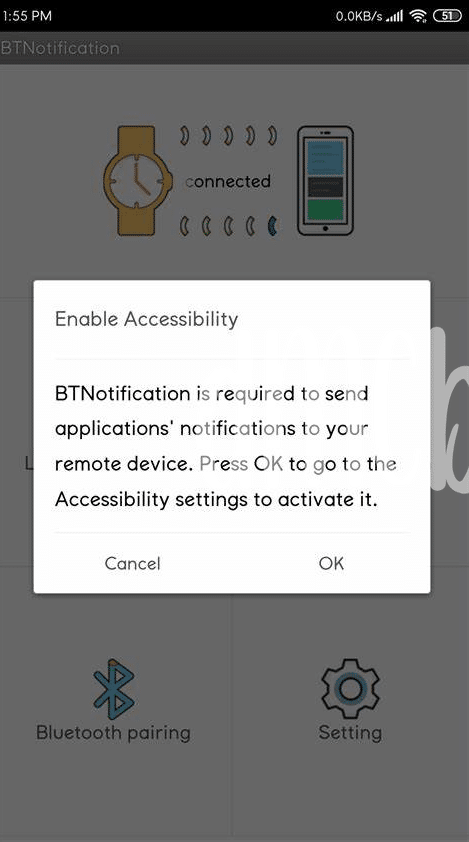- Starting Off Right: Pairing Your Device 🤝
- Power Problems: Keeping Your App Awake 🔋
- Notifications Mia: Finding the Missing Alerts 🔍
- Syncing Issues: Getting Back in Harmony 🔄
- Update Woes: Staying Current with Your App ⏱️
- When All Else Fails: Reset and Restart 🔄
Table of Contents
ToggleStarting Off Right: Pairing Your Device 🤝
Imagine you just got a new app to keep your phone and gadgets talking to each other. You’re excited, right? But before you jump in with both feet, let’s make sure they’re on speaking terms! The first step is to introduce your phone to your smartwatch or other device. Think of it as a friendly handshake 🤝, where both know they’re going to work together. You’ll usually do this through Bluetooth settings. So glide into your phone’s settings, tap on Bluetooth, and let it search for your new buddy. Once it pops up on the list, hit ‘pair,’ and you’ve made the first successful move!
But, it’s not just about making the connection; it’s like having a good chat, ensuring both sides are listening. Ever had that pal who forgets to reply? Don’t let your app be that person! In the Bluetooth menu, there’s an option to ‘show notifications’ on your phone. Don’t skip this part. It’s like telling your friends where the party is 🔔. Click it, and voilà, your devices aren’t just acquainted; they’re ready to communicate, keeping the good vibes going without a hitch. Remember, devices like to talk in their own way, so always keep an eye out for those unique steps. And don’t worry; if it feels like you’re speaking different languages, we’re about to break it down to get everyone on the same page.
| Step | Action | What to Expect |
|---|---|---|
| 1 | Open Bluetooth settings | Your phone starts searching for nearby devices |
| 2 | Choose your device | Your device’s name should appear on the list |
| 3 | Pair devices | A request to pair prompts, sometimes asking for a code |
| 4 | Enable notifications | Your device now alerts you for notifications |
Power Problems: Keeping Your App Awake 🔋
Have you ever felt that rush of FOMO when you glance at your phone, eager to catch every update, only to find your trusty notification app has taken a snooze? It’s like being a bagholder with digital updates—clinging to the hope of revival but seeing no buzz. The trick is to sustain that sweet stream of info without your app nodding off. Imagine your Android is a tenacious market trader with diamond hands, always on its toes, ready for action. To keep it from slipping into slumber, dive into the settings to tweak battery optimizations. It’s the tech-equivalent of sipping an energy drink; your app stays alert without gulping down power. And sure, it might be tempting to just let it run wild in the background, but that’s how you get rekt by a drained battery fast. The right balance keeps alerts flowing and your phone alive. While you’re at it, don’t forget to peek at if your app is up-to-date. Sometimes, a fresh update is that boost needed to iron out the kinks. But wait, before you do all that, you might wonder, what is the best email app for android 2024? The journey to flawless notifications often begins with the right foundational app, one that’s just as resilient and ready as you are.
Notifications Mia: Finding the Missing Alerts 🔍
Imagine this: You’ve got a shiny new BT notifier app on your Android phone, all set up to keep you clued in on what’s happening. But then, you realize that some alerts are playing hide and seek with you – they’re nowhere to be found. 🕵️♂️ It’s like throwing a party where half your friends don’t show up; you need to figure out where they’ve wandered off to. First things first, don’t let FOMO kick in. Getting to the bottom of this might just require a few tweaks in the settings. Perhaps the app’s got a case of weak hands, letting notifications slip through when your screen’s locked or when you switch between Wi-Fi and data. And if you think it’s a straightforward flippening issue with another app taking over, you might need to dig in the settings to prioritize your BT notifier. Remember, keeping your social and work alerts in line is like orchestrating a symphony – everything’s got to be in tune, so you don’t miss a beat. 🎶👀
Syncing Issues: Getting Back in Harmony 🔄
Imagine you’ve found a rhythm with your BT notifier app, where updates between your smartwatch and phone were as seamless as an expertly choreographed dance. But then, out of nowhere, they fall out of sync, and you’re left scratching your head. It’s like the devices have developed ‘weak hands,’ trembling at the first sign of trouble, refusing to play nice together. Take a deep breath, no need to FOMO on those smartwatch notifications – here’s a savvy way to tackle those syncing issues and weave back that seamless harmony between your devices. Start by ensuring both devices are on the latest software; an outdated app can be the mischievous gremlin throwing your tech offbeat.
But what if the dance routine between your devices is still a step off? Don’t throw in the towel just yet! It may be time to play detective – delve into device settings, checking battery optimizations and access permissions, making sure nothing’s interrupting the flow. If the tango between devices seems more like a solo act, maybe peek at this breakdown of what is the best email app for android 2024? – it could shed light on other nifty features that could help streamline your digital life even more. Now, with a few adjustments, your BT notifier app and your devices should be moving in perfect unison once more, like a moonlit duet that refuses to be anything less than stellar. 🌕✨🔄
Update Woes: Staying Current with Your App ⏱️
Keeping your BT Notifier app up-to-date is like holding on to a winning lottery ticket—skip that crucial step, and you could end up being a ‘bagholder’ with outdated software that just doesn’t deliver. 🔄 Imagine missing out on important notifications because the app isn’t playing nice with the latest Android update. Legends of ‘diamond hands’ might be well-suited for the crypto realm, but when it comes to your app, you want to ‘HODL’ the latest version for the smoothest experience. Regular updates can squash pesky bugs faster than you can say ‘moon’, ensuring your device stays in tip-top communication shape. 🛠️ So, swing by the Play Store when you’ve got a minute, and check if your BT Notifier app is calling for an update—it’s a simple click to stay in sync with your tech’s heartbeat. And remember, unlike the volatile crypto market, a quick update action could save you from the ‘FOMO’ of missed alerts.
| Action | Result |
|---|---|
| Check App Version | Ensure Compatibility |
| Update App | Bug Fixes & Improved Performance |
| Restart Device | App Update Takes Effect |
When All Else Fails: Reset and Restart 🔄
So, you’ve tried all the tricks in the book but your BT notifier app is still acting like it’s on a coffee break. 🔄 It’s like when your favorite tune gets stuck on pause—you’re missing the beat, and that’s your notifications not vibing with your watch. Now, brace yourself for the classic move: the reset and restart. It’s kinda like telling your app, “Hey, let’s take it from the top.” You’ll often find out it’s like hitting refresh on a stale internet page—suddenly, everything is streaming smoothly again.
But before you go all in, make sure you’re not just BTD on a glitch that might sort itself out. Sometimes patience is the unsung hero. However, if you’ve done your time and the notifications are still playing hide and seek, then it might be time to get those diamond hands ready. Go ahead and reset your app, maybe even the watch, and start from scratch. Think of it like a cleanse, flushing out the bad vibes and making way for the good ones. Who knows? It may just be the secret sauce that gets your tech life syncing to the right rhythm again. 🔄🔍😌