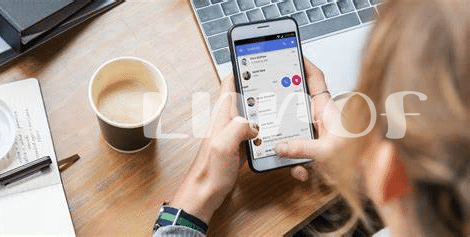- 📱 Unlocking the Basics of Wifi Calling
- 🌟 Top Free Wifi Calling Apps for Budget-savvy Users
- 🛡️ Ensuring Security: Safe Wifi Calling Practices
- 📶 Navigating Wifi Calling Set-up for Android
- 🔄 Transition Seamlessly: Integrating Contacts and Messages
- 🚀 Supercharging Your Wifi Calls: Advanced Features to Utilize
Table of Contents
Toggle📱 Unlocking the Basics of Wifi Calling
Imagine chatting with your friends from a cozy café or reaching out to family while you’re waiting at the airport—all without using a single minute of your cell phone plan. That’s the beauty of Wi-Fi calling! 🌐✨ This nifty feature lets you make calls and send texts over a Wi-Fi network, which can be a lifesaver when cell signal is nowhere to be found. It’s not only handy but also super easy to use. Just connect your Android device to a Wi-Fi network, and voila, you can dial up a friend as if you were using a normal phone service. But hey, not just any Wi-Fi will do—you’ll need a safe and stable connection to ensure your calls don’t get cut off mid-sentence. Safety first, right? 🔒
Now, here’s a little table to help you visualize the essentials of Wi-Fi calling:
| Feature | Description |
|---|---|
| Cost | Usually free, but check with your app or service provider |
| Needs | Strong Wi-Fi signal, Wi-Fi calling-supported device and app |
| Security | Use secure, password-protected Wi-Fi networks when possible |
| Setup | Simple activation in your phone’s settings or app installation |
| Accessibility | Can be used anywhere with a stable Wi-Fi connection |
Remember, with Wi-Fi calling, you’re essentially turning your beloved phone into a mini communication powerhouse, ready to keep you connected, even when you’re just chilling with a cup of coffee in a hidden corner of the world. 🌍💬
🌟 Top Free Wifi Calling Apps for Budget-savvy Users
Cracking the code to stay connected without spending a dime is easier than ever for Android users. The digital market is brimming with apps that let you chat and call your loved ones over Wifi, making it a breeze to keep in touch even when your mobile signal waves goodbye. Imagine chatting with your best friend while munching on snacks at home, or calling family from a cozy coffee shop – all without the fear of running up your phone bill. It’s all about choosing the right app, one that’s user-friendly and does the job without a hitch. And the best part? Many of these apps already have a place in the virtual world of your smartphone, just waiting to be discovered and put to good use.
The magic of technology brings forth gems like Skype and WhatsApp, both offering an excellent Wifi calling experience that feels just as good as regular phone calls. Not only can you make voice calls, but video chats too, perfect for when you’re missing those familiar faces. And when you’re feeling adventurous and ready to go exploring the great outdoors, you wouldn’t want to miss the latest goings-on in the world of Android apps. If you’re pondering what is the best hiking app for android in 2024, there’s a whole updated list waiting for you to explore. Whether connecting with people or nature, these free apps are designed to enhance your experiences without straining your wallet.
🛡️ Ensuring Security: Safe Wifi Calling Practices
When you’re making calls over wifi, think of it like chatting in a room with open windows—privacy is key, so closing those windows keeps the conversation between you and the person you’re talking to. 🕵️♂️ To keep your calls as confidential as your chats should be, start by checking the wifi network you’re using. Public hotspots can be like a bustling marketplace where not every bystander has good intentions. So, opt for private, password-protected networks when possible. Remember, just like a good secret, a strong password for your network should be hard to guess. Now, not every app that lets you make calls is like a trusted friend; pick those that are well-known and have positive reviews. They’re more likely to use a secret handshake – or in tech terms, encryption – to keep your words from being overheard. 🔐 Additionally, regular updates are like changing the locks, ensuring that any sneaky bugs that might’ve slipped past defenses are quickly squashed. Lastly, be wary of oversharing—keep personal details to a minimum, and be cautious about granting apps access to more information than necessary. With these simple steps, your wifi calls won’t just be convenient; they’ll be a cozy, secure line to your loved ones. 🛡️
📶 Navigating Wifi Calling Set-up for Android
Setting up wifi calling on your Android device is like discovering a hidden trail on a hike; it’s all about knowing where to look and what steps to take. First off, dive into your phone’s settings menu – it’s the signpost that’ll guide you. Once there, search for a ‘Network & Internet’ option or sometimes straight up ‘Wifi calling,’ depending on your phone’s make and model. Tap on it, and you’re halfway through the woods! If you’re unsure whether your phone supports this nifty feature, just keep an eye out for the wifi calling switch to flick on. Not all carriers and phones play nice with wifi calling, so check your service provider’s details if you hit a stumbling block. And speaking of trails, if you’re wandering beyond the cityscape, you might want to check out what is the best hiking app for Android in 2024 updatedhere. Just as those apps keep you connected with nature, wifi calling connects you when you’re dodging dead zones indoors. Remember, a smooth experience requires a solid wifi connection – this isn’t the time for those one-bar wilderness signals. Finally, make sure your emergency address is updated in the wifi calling settings; it’s like leaving a map for emergency services, just in case. 🚶♂️🌲 Now, with everything set, your calls can glide over wifi like a hawk riding the mountain breeze, free from the shackles of cell towers!
🔄 Transition Seamlessly: Integrating Contacts and Messages
Shifting from traditional cell service to Wi-Fi calling doesn’t have to feel like moving to a new home; it’s more like refreshing the one you’ve got with smart tweaks here and there. 🏡 Think of your phone’s contact list as the heart of your home—where friends and family are always welcomed with a warm, familiar embrace. Now, imagine seamless integration when you switch to a Wi-Fi calling app. With just a few taps, you ensure that every name and number is carried over, ready for those heartfelt chats and vital connections. 📞 But it’s not just about a smooth transfer of phone numbers; your messages – those snippets of life’s daily ebb and flow – can also make the jump without a hitch. It’s as if you’ve packed all your beloved memories into a suitcase and opened it up again in a place where the sun is always shining on your conversations.
And for those wondering how this magic happens, here’s a simple guide:
| Step | Details |
|---|---|
| 1. App Installation | Install your chosen Wi-Fi calling app from the Play Store and open it. |
| 2. Permissions | Give the app permission to access your contacts and messages. |
| 3. Sync Contacts | Use the app’s sync feature to import your contacts. |
| 4. Sync Messages | Some apps allow importing old messages – if yours does, enable this option. |
| 5. Check Integrations | Verify if the integration is seamless by making test calls or sending messages. |
Peace of mind is knowing that nothing you care about is left behind, and each laugh, piece of advice, or shared dream is there to stay. 🕊️ Whether it’s keeping old conversations going or starting new ones, Wi-Fi calling apps make sure your digital life moves with you, without skipping a beat.
🚀 Supercharging Your Wifi Calls: Advanced Features to Utilize
Imagine boosting your wifi calling experience from good to great—without adding a single cent to your phone bill. With the latest apps on your Android device, you can tap into some nifty tools that make your calls clearer, more reliable, and feature-packed. 🎛️ For starters, some apps offer voice enhancement technologies that reduce background noise, making your voice sound crystal clear, even in bustling environments. Ever been on a call and wished you could show what you’re looking at? Video calling features are now smooth as silk, with many apps allowing you to switch from voice to video with the tap of a button.
But that’s just the beginning of the upgrade odyssey. 🌐 Powerful conferencing capabilities let you bring multiple people into the conversation—ideal for work meetings or family get-togethers. And for those times when you’re juggling tasks, handy call overlay features allow you to multitask on your phone without interrupting the call. Say goodbye to pesky dropped calls too; with the smart handoff feature, some apps can switch between wifi and cellular data without dropping the call. It’s like having a conversation booster in your pocket, ensuring you stay connected no matter where you go.