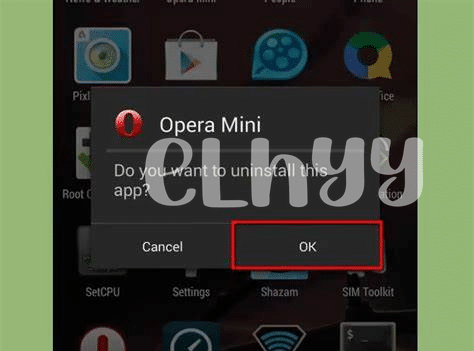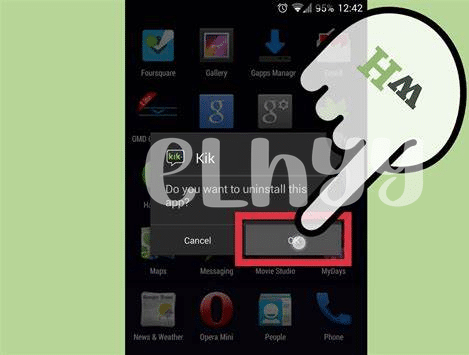- Declutter Your Digital Life: the Why 🧹
- Finding Your Unwanted Apps: the How-to 🔍
- Uninstalling with Ease: Step by Step ✅
- Clearing Default Apps and Hidden Bloatware 🚫
- Managing App Permissions Post-cleanup 🛡️
- Keeping Your Smartphone Clean: Maintenance Tips 📲
Table of Contents
ToggleDeclutter Your Digital Life: the Why 🧹
In the bustling digital age, our smartphones have become the Swiss Army knives of technology, brimming with apps that promise to streamline our lives. However, with this abundance often comes a chaotic glut of seldom-used applications that cloud our digital space and dampen our productivity. Think about it – every unneeded app on your phone is like a distracting clutter in a home, taking up precious space and, in some cases, consuming resources in the background that could otherwise save battery life and improve performance. Moreover, too many apps can overload our mental circuitry, leading to decision fatigue when we unlock our screens. It’s like having a closet full of clothes yet nothing to wear. This digital clutter can have tangible impacts, ranging from increased stress levels to diminished cognitive resources, as we wade through a sea of icons just to find the tools we truly need. Simplifying your smartphone isn’t just an act of tidying; it’s a commitment to mindful usage, where each tap and swipe is purposeful and empowering, rather than a mindless dance through digital excess. The path to digital minimalism encourages us to question the value each app brings to our day-to-day life. After all, technology should serve you, not the other way around.
| Benefits of Digital Decluttering | Reasons to Consider |
|---|---|
| Enhanced Performance & Battery Life | Unused apps can run background processes that consume resources. |
| Reduced Stress & Decision Fatigue | A cluttered screen can overwhelm and make it hard to locate necessary apps quickly. |
| Focused App Usage | Identifying and keeping only essential apps promotes purposeful technology interaction. |
| Mindful Usage Practices | Keeps digital habits in check, aligning them with personal productivity and wellness goals. |
Finding Your Unwanted Apps: the How-to 🔍
Embarking on a digital detox journey begins with excavating those apps that have silently taken up residence in your Android landscape. Picture this: an app-drawer reminiscent of a crowded bazaar, where neglected apps mingle with frequented ones. The hunt for these digital dust-gatherers requires a keen eye and a strategy. Start by visiting your device’s settings menu or gently tapping and holding onto your home screen to explore the ‘app drawer’ or ‘library.’ Use the sorting feature to your advantage; arrange apps by frequency of use or size to pinpoint the culprits squatting valuable space.
As you sieve through your personal app anthology, keep a lookout for those disguised as digital mirages, offering much but seldom touched. Remember, an organized smartphone is akin to a serene mind, and each app you bid farewell is a step towards decluttered nirvana. And while you’re streamlining your mobile experience, you may stumble upon a curiosity: while Android apps reign over their own ecosystem, ever wondered about how to get android app on windows phone? This exploration takes you beyond the Android realm, bridging platforms and expanding possibilities. 🌉🔍
Once you’ve identified the unwanted hangers-on, a sense of accomplishment will envelop you—readying you for the next exhilarating step: liberation from digital clutter. 🚮🎉
Uninstalling with Ease: Step by Step ✅
Gone are the days of fumbling through cluttered screens; it’s time to bid farewell to those apps you haven’t clicked on in months. The uninstallation process on Android is a blissful breeze, designed with the user in mind. All it takes is a gentle press on the app icon you wish to remove, leading to a pop-up with an “Uninstall” option that appears like a digital lifebuoy. Tap it, and a prompt emerges, asking for confirmation—a mere formality before you reclaim your valuable digital real estate. As the app vanishes, so does the weight off your smartphone’s shoulders, breathing new life into your device.
Post-cleanup, your device isn’t just lighter; it’s primed for peak performance. 🚀 Should you stumble upon an app that simply refuses to leave—often pre-installed software hugging your phone’s storage like a determined koala—fret not. Dive into your settings, locate ‘Apps,’ and find the stubborn guest. While certain bloatware may resist the standard uninstall, you often have the option to disable these apps, sweeping them under the digital rug until needed. The result? A snappier, cleaner home screen that’s a joy to navigate, punctuated only by the apps that truly spark joy. 🌟✨
Clearing Default Apps and Hidden Bloatware 🚫
In the shadowy recesses of your Android device, beyond the well-trodden pathways of your favorite apps, lurk the silent consumers of your smartphone’s resources: default apps and hidden bloatware. These digital stowaways, often pre-installed by manufacturers or carriers, may seem innocuous but can significantly impede your device’s performance and compromise your privacy. 🚫 Thankfully, your journey to a sleeker, cleaner phone need not be arduous. Venture into the settings menu, and you’ll find the option to disable these apps, which can be just as effective as uninstallation. Some persistent bloatware may require a more powerful approach; enter the world of developer options or use third-party applications designed to grant you the superuser status needed to expunge unwanted software. It’s a struggle akin to pulling weeds from a garden—regular checks ensure these resource-hogs don’t creep back. 🛠️ For those finding utility in this digital pruning but longing for more cross-platform synergy, considering how to get android app on windows phone might reveal interesting possibilities to integrate your streamlined experience across devices. With vigilance and the right tools, you’ll reclaim your digital space, keeping it as pristine as the day you first switched on your device—a beacon of clutter-free operation, free from the silent throttling of unwelcome bloat. 🌱
Managing App Permissions Post-cleanup 🛡️
Once you’ve decluttered your phone by erasing unwelcome apps, the next vital step is to ensure ongoing digital hygiene by auditing the permissions of remaining apps. This proactive stance is akin to safeguarding the windows and doors of your digital abode. 🛡️ Imagine every app on your smartphone as a denizen in your digital village; just as you wouldn’t grant every villager a key to your house, it’s prudent to meticulously evaluate which apps receive the green light to access your private information. Permissions should be on a need-to-know basis—location data, contacts, camera, and microphone access are the holy grail for apps, but not all merit this level of intimacy.
In the aftermath of your cleanup, swoop into each app’s settings, venturing beyond the surface to ensure no unnecessary permissions linger. Each time an app requests access to anew, pause and ponder: Is this truly necessary for functionality, or is it an overreach into my personal sphere? 🤔 This meticulous vetting is your digital armor, warding off intrusive data collection and maintaining your privacy fortress.
Let’s not forget that some permissions are not set in stone. As you interact with your phone and change habits, permissions can and should evolve. Here’s a succinct guide to help you stay in command of your app permissions:
| Permission Type | Reasons to Allow | Tips on Management |
|---|---|---|
| Location | Needed for map or ride-sharing apps | Set to ‘Allow only while using the app’ |
| Contacts | Essential for messaging or social apps | Regularly review which apps have access |
| Camera/Microphone | Required for video calls and camera functions | Disable when not in use for enhanced privacy |
Remember that in the dynamic landscape of app updates and feature additions, permissions can change. 🔄 Set a recurring reminder to review permissions, ensuring that you retain sovereignty over your digital domain and personal data. Indeed, the power of privacy lies in your hands, as vigilant management of app permissions post-cleanup isn’t just about security; it’s about maintaining autonomy in the increasingly complex world of technology.
Keeping Your Smartphone Clean: Maintenance Tips 📲
Maintaining a streamlined and efficient smartphone goes beyond a one-time decluttering spree—it’s about adopting a steadfast routine that keeps digital clutter at bay. Picture this: your smartphone, the ever-present companion in your daily adventures, always performing at its best, unburdened by unnecessary files or forgotten apps. That Zen-like state is entirely achievable with a few proactive habits. Begin by scheduling regular check-ups, just as you would with your car, marking your calendar for a monthly app review to reassess what’s truly essential. It’s also smart to monitor updates; they can not only bring new features but also optimize your phone’s performance, often making it run smoother. 🔄📆
Furthermore, savvy users capitalize on the power of cloud services to routinely backup photos, documents, and other data, ensuring their phones are not weighed down by gigabytes of storage-hungry files. Embrace the simplicity of automation by setting up your smartphone to conduct these backups during the night when your phone’s activity is minimal, allowing you to wake up ready to tackle the day with a device that functions at peak performance. A clean phone is not a myth; it’s a testament to the user’s dedication to digital well-being. Combine these practices with the occasional reset of app preferences and a watchful eye on app permissions, and you’re well on your way to wielding a sleek, efficient device that keeps pace with your dynamic life. 🌌🛠️